How to export Airtable to Google Sheets: 4 Easy methods
By connecting Airtable and Google Sheets, you can get the best of both worlds. Here’s how to export AirTable to Google Sheets in four different ways.
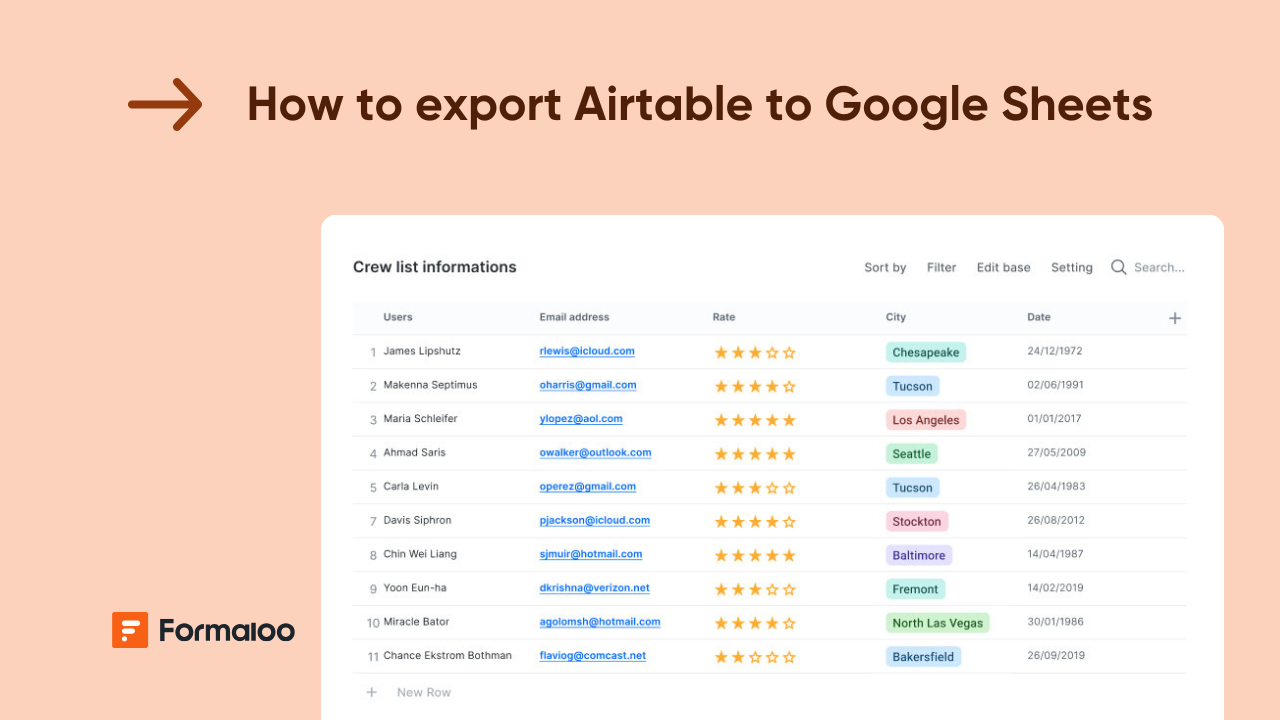
No business can really function without data, and you need a way to keep track of it and figure out how to make it work better.
Airtable is a really handy tool for organizing and storing data online. However, one of the biggest complaints people have about it is that it's not good at making data charts and graphs.
Compared to Google Sheets, Airtable's visualization options are pretty basic. And let’s be honest, you need data visualization more than anything when running a business.
Besides this, there are a couple of other areas where Airtable feels limited, and Google Sheets may be your best bet.
But guess what? By connecting Airtable and Google Sheets, you can get the best of both worlds.
Plus, it's also a good idea to have a backup on Google Sheets, just in case Airtable's automatic backups don't work perfectly.
So If you want to take advantage of both Airtable's organization and Google Sheets' visual features, this guide will show you how to export AirTable to Google Sheets in many different ways.
So without further ado, let’s get straight into it.
How to export Airtable to Google Sheets: The easiest method
There are several methods to learn how to connect Airtable to Google Sheets. However, most either involve some coding or signing up for a third-party integration tool to set up a workflow.
The easiest method to export your data into Sheets is to simply download your data from AirTable as a CSV file and then import the file into Google Sheets.
Here’s a step-by-step demonstration of how you can do it.
1. Open your Airtable base
The first step in the process of how to export Airtable to Google Sheets is to log in to your Airtable account and open the base that contains the data you want to export.
Make sure your data contains all the relevant fields you want to export. If needed, you can adjust the view to show or hide certain columns or records to ensure that the exported file contains exactly what you want.
For example, we have a Tasks list as the example base that we will be importing into Sheets.
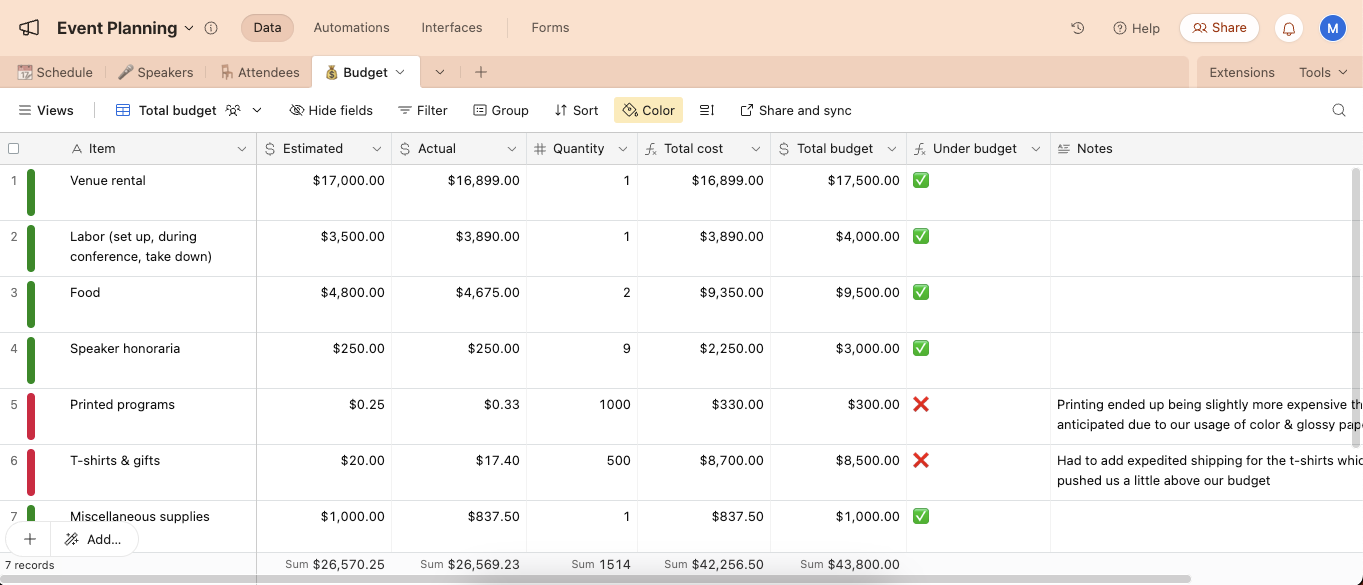
2. Download the table as CSV from Airtable
Once you have the desired base opened, click on the label next to “Views” in the toolbar where it says “Total Budget” in the example above.
Note that this label may be different for you depending upon the kind of display or data you have. Our data is of “Even Planning,” and we are downloading the data in the “Budget.” So our view looks something like this:
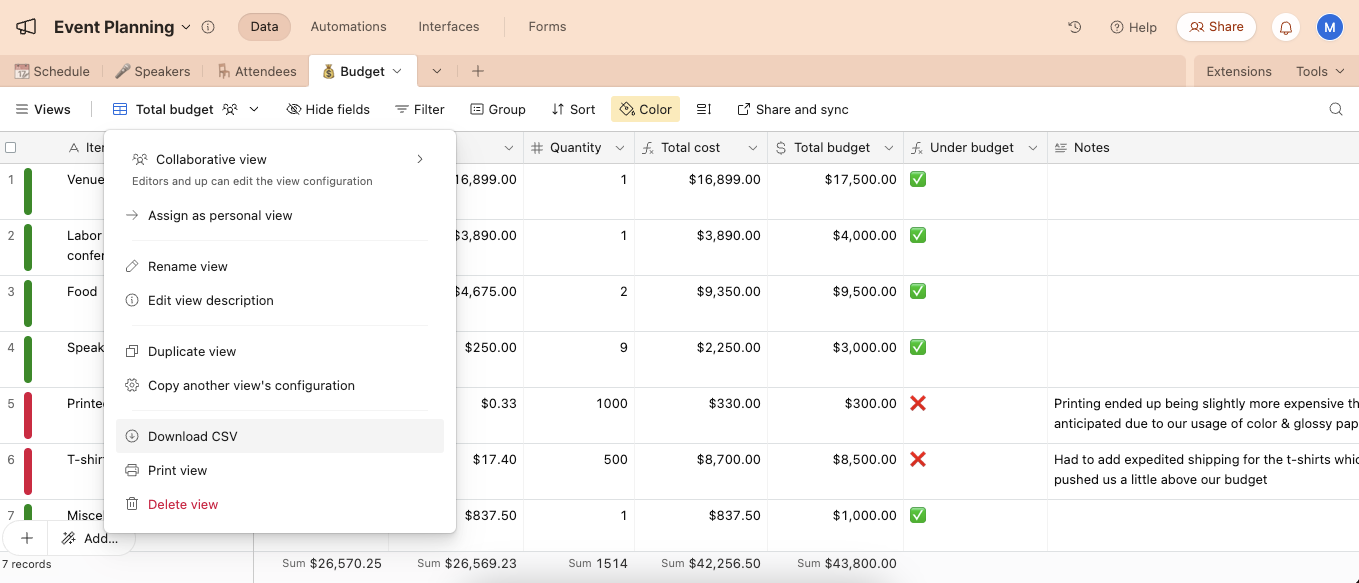
You can see multiple different settings in the drop-down here. Click on “Download CSV” from the list. CSV is the Excel spreadsheet extension that allows you to store or download data in the Excel database. So basically, first, you’ll export Airtable to Excel (in the CSV format) and then to Google Sheets.
A notification might pop up about the attachment links expiring, depending on the kind of data you’re downloading. Press “Okay” if that happens to proceed.
This action will download your data as a CSV (Comma-Separated Values) file on your computer in the “Downloads” folder.
The CSV file will not contain any fields you have hidden earlier in your Airtable base, it will only export the visible fields. So make sure you don’t hide fields you want to appear in the CSV file.
3. Open Google Sheets
Now, go to Google Sheets after signing into your Google account or directly via sheets.google.com. From there, open a new or existing spreadsheet where you want to export your Airtable data.

4. Import the CSV file
In your spreadsheet, click on “File” and then locate “Import”.

In the Import window, click the “Upload” tab, and then drag and drop your CSV file. Alternatively, you can click on “Select a file from your device” to upload the Airtable CSV file.

5. Configure import settings
When you select your Airtable CSV file for import, an “Import” dialogue box will appear with multiple settings.
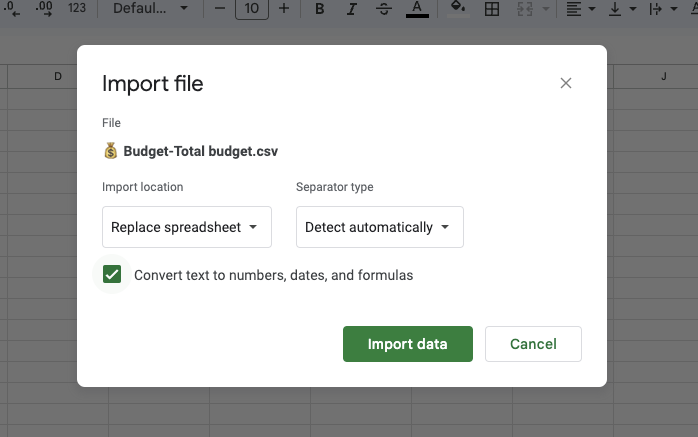
In the “Import location” option, select whether you want your Airtable file to replace the existing sheet, insert a new sheet, or replace specific cells within the current sheet.
Similarly, select your separator type among Tab, Comma, and Custom according to your workflow. As the Airtable CSV file separates cells using commas, we select Comma as the delimiter.
After defining your settings, click “Import Data” to successfully complete the process.
In our case, since we have created a blank sheet for this data, we are going with the default setting, as you can see in the above image.
Once your data is in Google Sheets, you can easily make changes to it as you like.
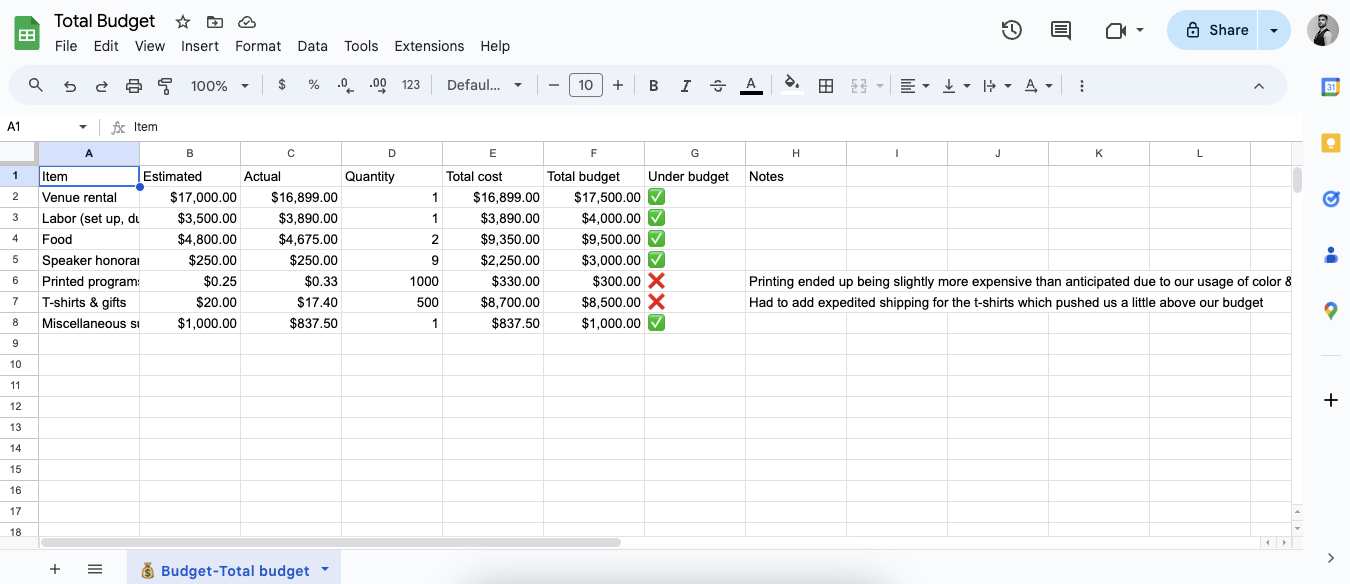
You’ve just learnt how to export Airtable to Google Sheets with the simplest possible method.
How to connect Airtable to Google Sheets: 3 More ways
Downloading your AirTable data as a CSV file and importing it into Google Sheets is one way how to export Airtable to Google Sheets.
There are multiple other methods that connect Airtable to Google Sheets. We will describe three of them next.
1. The API method
The Airtable API method using Google’s Mixed Analytics connects your Airtable data directly to Google Sheets without you having to write any code.
Mixed Analytics has a Google Sheets extension, "API Connector," through which you can import data by entering your API key, base ID, and table name.
Using this method, you won’t have to manually import your Airtable data into Google Sheets over and over. You’re basically automating the process.
Here’s how to do it:
- First, go to Mixed Analytics’ API Connector and install the extension in Google Sheets.
- Log in to your Airtable account and go to your account settings. Here, you'll find the option to generate an API key. Copy the API key because you'll need it in the next steps.
- Visit the Airtable API documentation page specific to your base. You'll find your base ID (a unique identifier for your base) at the top of the page. Also, note the name of the table you want to pull data from. Copy both the base ID and table name.
- Open Google Sheets, then go to "Extensions" and choose "API Connector."
- In the API Connector panel, click on "Create Request" to start setting up your connection to Airtable.
- In the API Connector request window, enter the Airtable API URL in this format:
https://api.airtable.com/v0/[BaseID]/[TableName]. Also, enter your Airtable API key in the headers.
- Once the request is set up, click “Run.” The API Connector will now pull data from your Airtable base and display it in Google Sheets.
Using third-party tools
There are a few other third-party tools you can use to export Airtable data to Google Sheets. Some of them include:
These tools offer in-built integrations to connect AirTable to excel and Google Sheets so you don’t need to manage complex APIs.
We’ll demonstrate the steps that describe how to export Airtable to Google Sheets using Coupler.io. Most of the other platforms work in a similar fashion so you can explore them as well.
- Sign up for an account on Coupler.io.
- Select Airtable as your data source.
- Enter your Airtable API key, base ID, and table name.
- Choose Google Sheets as the destination and select the sheet where you want the data to go.
- Set up how often you want the data to refresh between hourly, daily, or weekly updates.
- Click “Run” to start exporting your data. The data will now be automatically transferred from Airtable to Google Sheets.
Using Zapier
You can connect Airtable and Google using Zapier for automated data transfer between both platforms. If you wish to export from Airtable, you can only export new records through Zapier.
However, this method works well if you’ve filtered or edited data in Google Sheets and want to export those changes to Airtable.
Here are the steps on how to export Airtable to Google Sheets through the Zapier method:
- Go to Zapier and create an account if you don’t have one. Once you’re logged in, you’ll be able to create “Zaps,” which are automated workflows between two apps.
- In your Zapier dashboard, click “Create a Zap” to start building the connection. Choose Google Sheets as the trigger app.
- Select “New or Updated Spreadsheet Row” as the trigger event. Zapier will run the workflow whenever new data is added or changed in Google Sheets.
- Connect your Google account to Zapier by signing in and granting permissions.
- Choose the Google Sheets document and worksheet where your data is located. Zapier will use this information to pull the data when changes occur.
- Add Airtable as the action app. Choose “Create Record” as the action event. Zapier will add new records to your Airtable base whenever there’s a change in your Google Sheets.
- Turn on your zap to make it functional.
FAQs
Can I Export data from Airtable?
Yes, you can export Airtable to Google sheets via several methods. You can download it in CSV format and import the CSV file into Google Sheets or use the API method, Zapier, or other third-party tools like Coupler.io or Make.com to transfer your data.
Can I sync Airtable with Google Sheets?
Yes, Zapier and other third-party workflow automation tools allow you to two-way sync your Airtable with Google Sheets.
How do I automatically import data into Google Sheets?
To automatically import data into Google Sheets, use integration tools like Zapier or Make.com. These tools connect to your data source, set up triggers, and schedule actions for regular updates to keep your Google Sheets current with the latest data.
Let Formaloo make your work life easier!
Learning how to export Airtable to Google Sheets can help you manage your data better. However, Airtable, being a spreadsheet-based tool, has limitations when it comes to data storage and processing capacity.
If you're looking for a more powerful and flexible platform to manage your data, consider Formaloo.
Unlike Airtable, Formaloo is built on powerful databases that can handle much larger amounts of data. Even on the free plan, you can store thousands of records. And with paid plans, the sky's the limit.
Formaloo also offers advanced features forms with conditional logic and calculations, super helpful for data collection and analysis. Plus, it integrates with both Airtable and Google Sheets, so you can easily switch your data over.
Ready to give Formaloo a try? Sign up for free today.



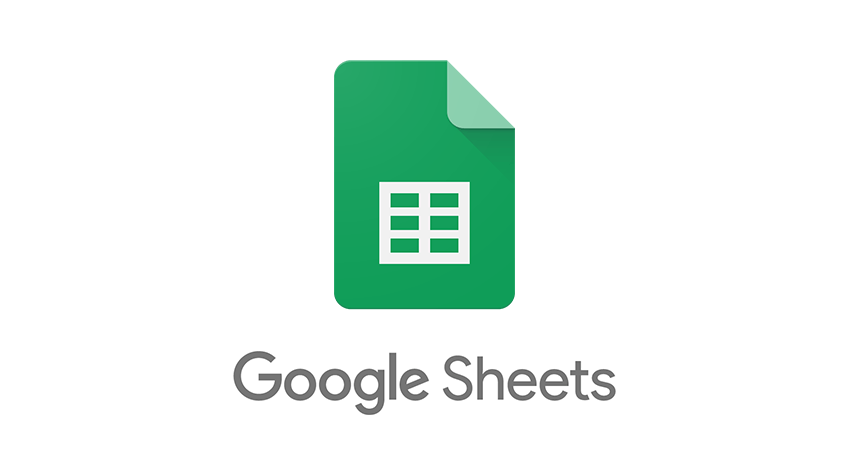
.png)







