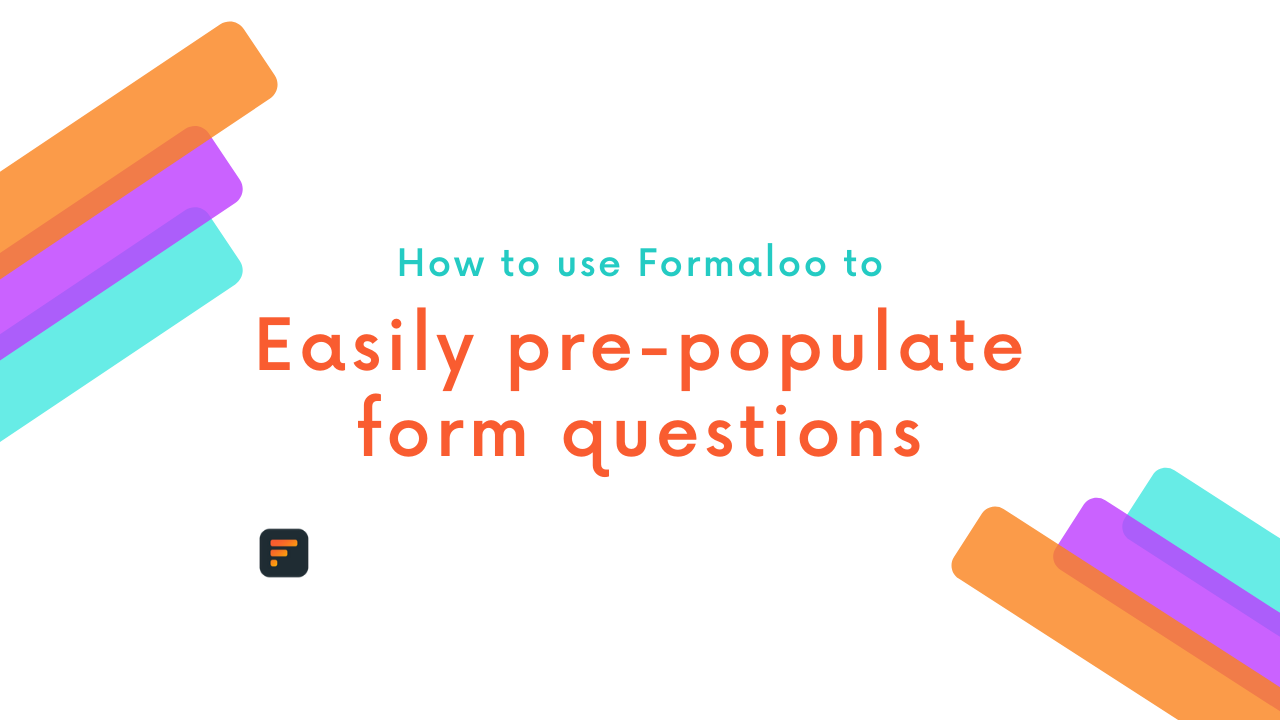How to sync your form responses with Google Sheets
You can sync your database and form responses with Google Sheets automatically so your spreadsheet...
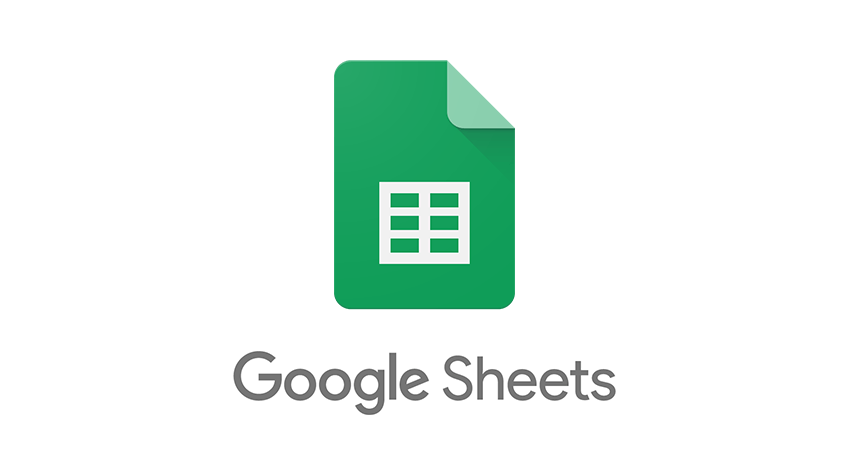
You can sync your database and form responses with Google Sheets automatically so your spreadsheet gets updated as you receive a new response record on your form.
To start, log in to your Formaloo dashboard.
1. Connect your Google Workspace account
In order to sync your forms with your Google Sheets, you’ll need to first sign in to your Google Workspace account. And then give access to Formaloo to be able to update your Google Sheets automatically.
Click on one of your forms and go to the “Integrations & Webhooks” tab. At the top, you’ll see a “Sign in with Google” button. By clicking on it, you’ll be redirected to Google’s authentication page so you can log in with your Google account. After you log in, you’ll see the list of permissions Formaloo needs from you to have access to updating your Google Sheets.
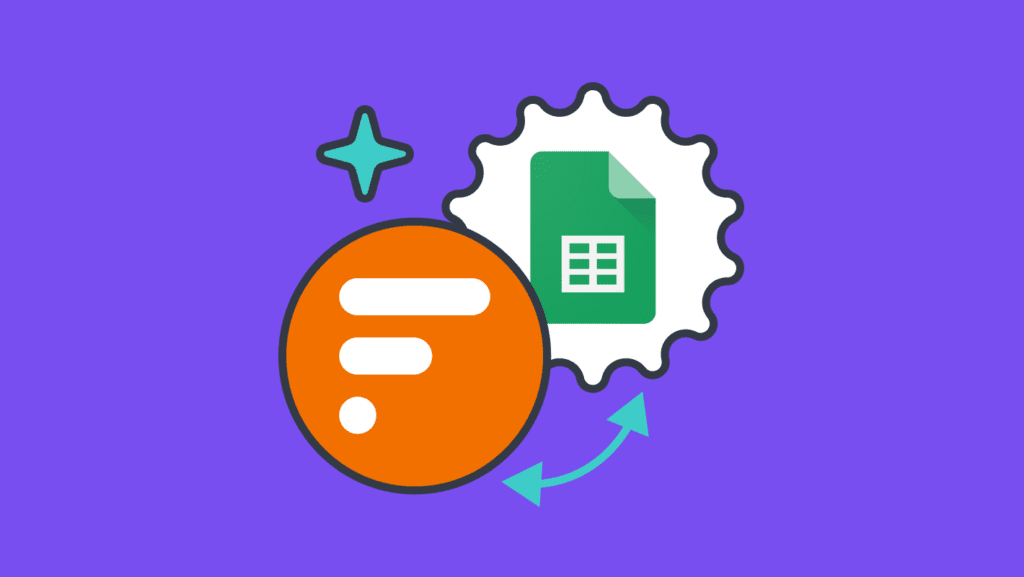
How to two-way sync your form with Google Sheets
You can also sync your online form with Google Sheets in two ways! Follow this link to see how you can do that! Learn more.
Make sure all the checkboxes are selected and click continue. You should be redirected back to the Formaloo dashboard now.

2. Connect your spreadsheet with your form
Now it’s time to connect your Google Sheet. Open up the Google spreadsheet you want to get updated by Formaloo. Also, open the form you want to connect to in your Formaloo dashboard. On your form settings page, go to the “Integrations & Webhooks” tab and click on the “Connect to Google Sheets” button at the top of the page.
In the pop-up that opens up, paste the Sheet name of your spreadsheet and also the Sheet URL. Then, click on connect and you’re done!

3. Test it out!
To test your automatic sync, fill out your form. Then go to the Spreadsheet and see the updated changes! In case of any questions, get in touch with our support team via the chat on our website.
Subscribe to our Youtube channel for more tips & tricks.
.png)