How to make a QR code for a Google Form
A QR code for your Google Form increases survey accessibility and boosts participation. Read this article to learn how to make a QR code for a Google Form.
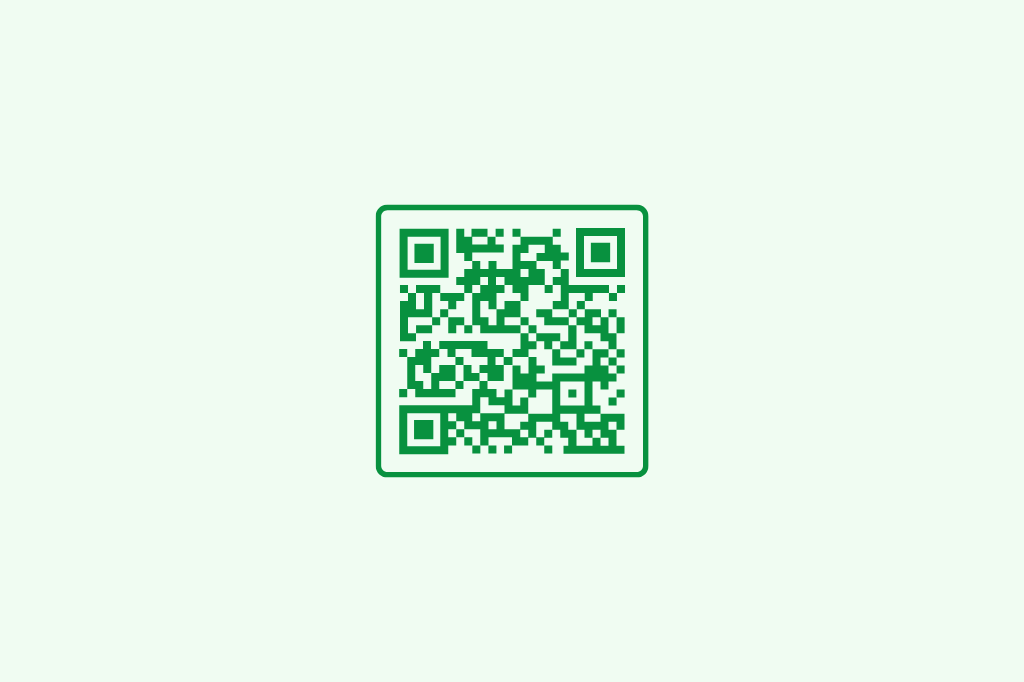
We all have used Google Forms for taking surveys, giving feedback, or registering for an event at least once in our lives. They're a popular tool for gathering information online.
But have you ever accessed a Google form by scanning a QR code? Were you surprised when you first heard about it?
I sure was when my university professor asked me to scan one for a quiz, and I thought how cool and incredibly convenient it was.
Including a QR code with your Google Form takes convenience to the next level. It allows people to access your form instantly with a simple scan from their smartphone.
In this guide, I’ll walk you through the step-by-step process that explains how to make a QR code for a Google Form.
By the end, you’ll have a QR code at hand that you can share on posters, emails, social media, or even in physical locations.
How does a Google Form QR code work?

A Google Form QR code is a quick way to make surveys accessible for a smartphone or tablet. Here’s how they work.
First, you need to create your form (survey, a registration form, a quiz, or anything you need) using Google Forms. Once your form is ready, you copy/get a link to it.
Then, you can use a QR code generator (there are many free ones online) to turn this link into a QR code.
People can scan the QR code using their phone camera or a QR code scanning app. When they scan it, the form opens on their device right away.
This saves time for both you and the people filling out the form. It increases survey accessibility since people can access the form anytime, anywhere, whether they’re at an event, in a classroom, or on the go.
Distributing your form’s QR code is a bit more fun and modern than handing out paper forms or sending a link via email.
Let’s walk you through the steps of creating a QR code for a Google form with screenshots.
How to make a QR code for a Google Form?
Now that you understand how a Google Form QR code works and the benefits it offers, you might be wondering how to make a QR code for a Google form.
It's a straightforward process that anyone can do, even if you're not tech-savvy.
Step 1: Create or open your Google Form
First, you need to create a Google Form or open an existing one. Open your web browser and go to Google Forms. If you are not already signed in to your Google account, you'll need to sign in.
You can also open Google Forms from your Google Drive. Type in Google Drive in Google Chrome and open your Drive. In your Google Drive, click on the “New” button from the top left corner of your screen and choose “Google Forms.”
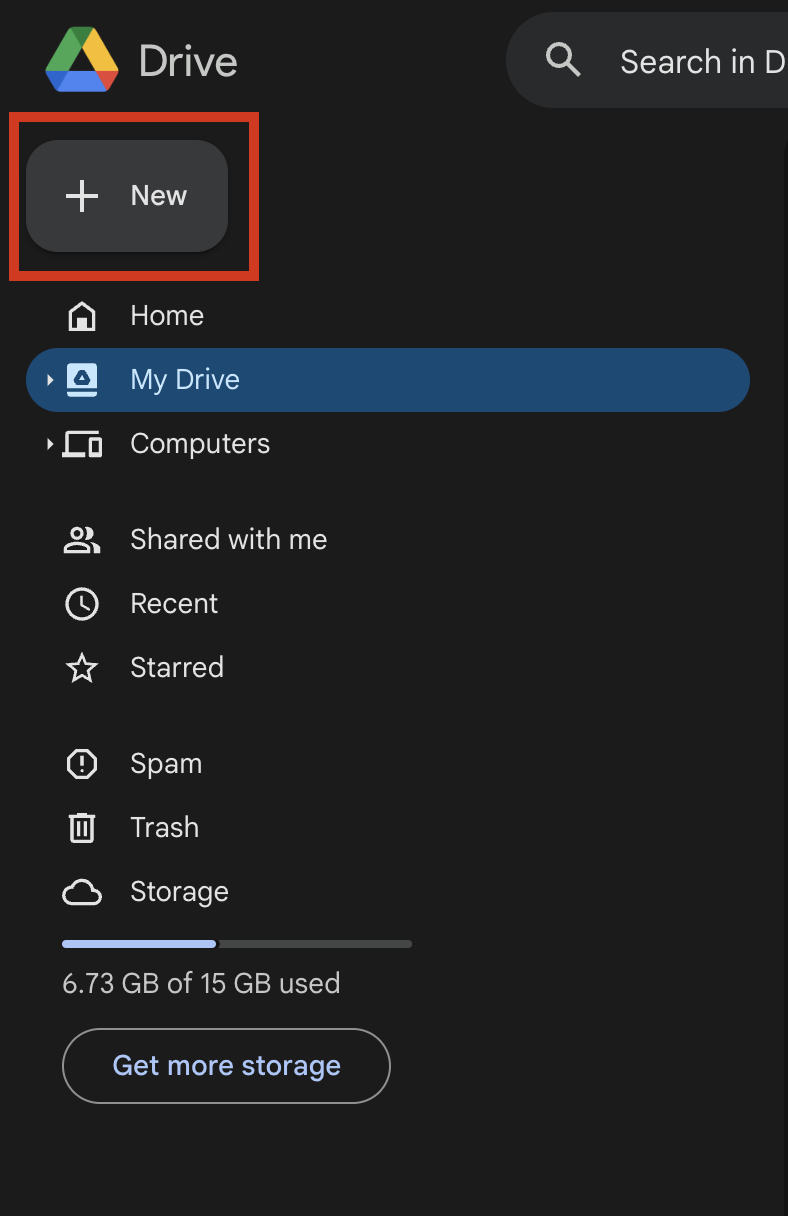

Once you’re on the Google Forms homepage, you’ll see options to start a new form. You can either:
- Click on the “Blank” option to create a new form from scratch.
- Choose from the templates available if you want a pre-designed form.
If you already have a Google Form you want to use, you can open it from your Google Drive.
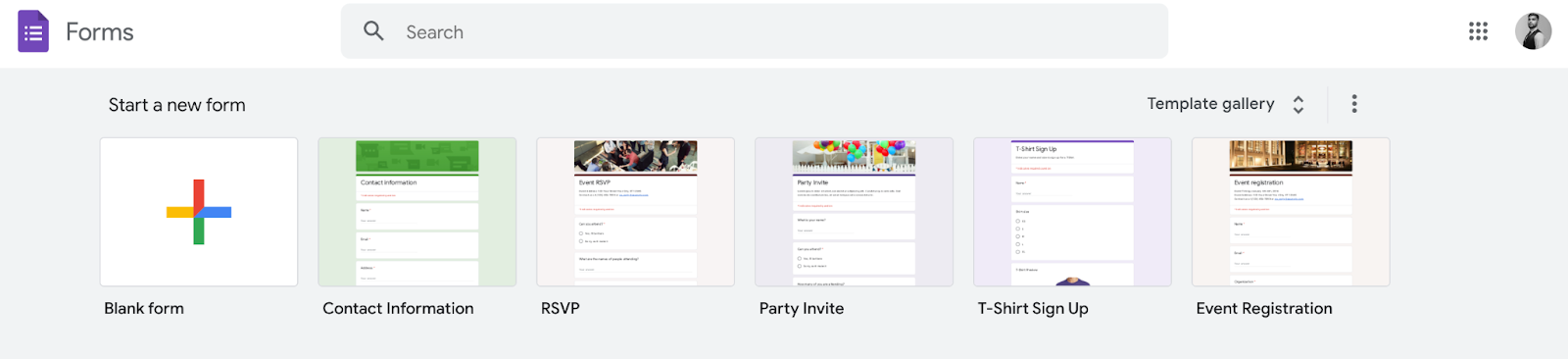
For creating a new form, start by giving it a title and description. Click on the “Untitled form” at the top to give your form a title. Below that, you can add a description if needed.
You can add questions by clicking the plus sign (+) on the right-hand side. Choose the type of question from the dropdown menu that appears. There are different types of questions you can add, such as multiple choice, short answer, or checkboxes.

Step 2: Get the link to your Google Form
Now that your Google Form is ready, you need to get the link to generate a QR code for it. In your Google Form, go to the top right corner. You’ll see a purple button labeled “Send.” Click on this button.

A window will pop up with several options for sending your form. You’ll see three tabs:
- Email (an envelope icon)
- Link (a chain link icon)
- Embed (a greater than/less than icon).
Click on the Link icon (second one).
In the Link tab, you’ll see a long URL. This is the link to your Google Form. You can make the link shorter by checking the box labeled "Shorten URL" if you want.
Now, click the “Copy” button to copy the link to your clipboard.
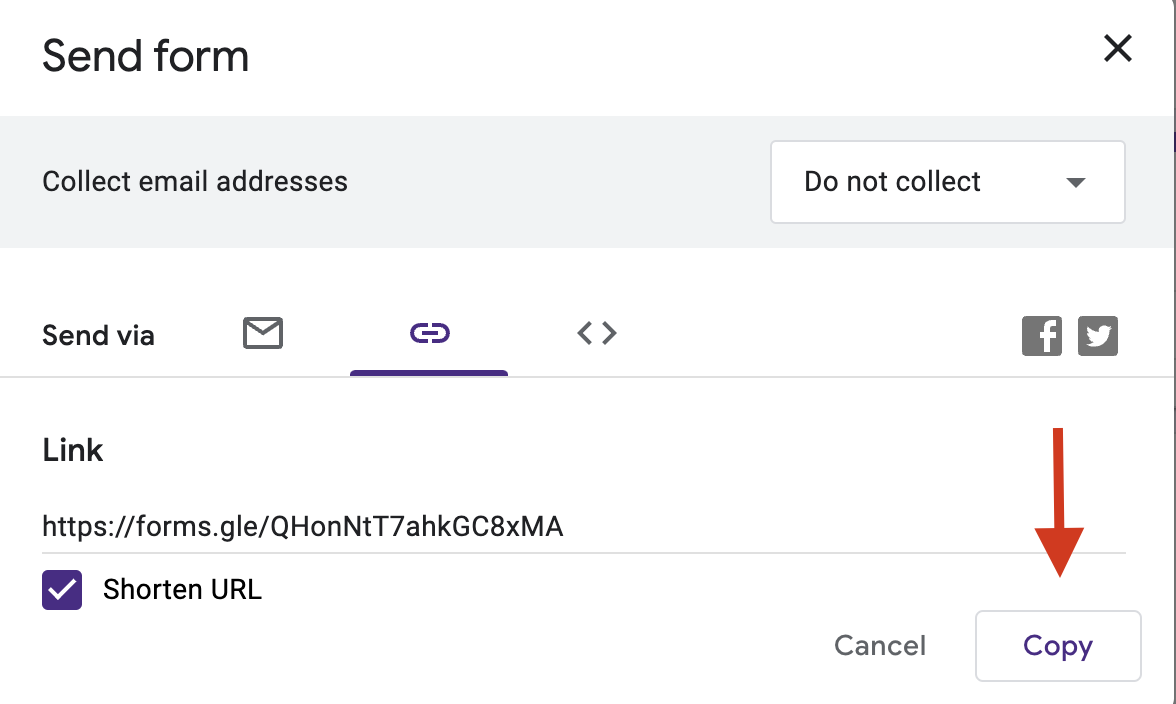
Step 3: Open a free QR code generator
The next step is to create a QR code from the link of your Google Form.
In your web browser, open a new tab and go to a QR code generator website.
There are many free options available, such as QR Code Generator, QRStuff, and GoQR.me. You can also download the free chrome extension, QR code for Google Forms, from Google Workspace Marketplace as well.
For this example, we’ll use the QR Code Generator.
Step 4: Paste the link and generate the QR code
On the QR code generator website, you’ll see various options for creating a QR code. Look for the field where you can enter a URL.
Click in the URL field and paste the link to your Google Form that you copied earlier.
After pasting the link, click the button that says “Generate QR Code.” The website will create a QR code for your Google Form.
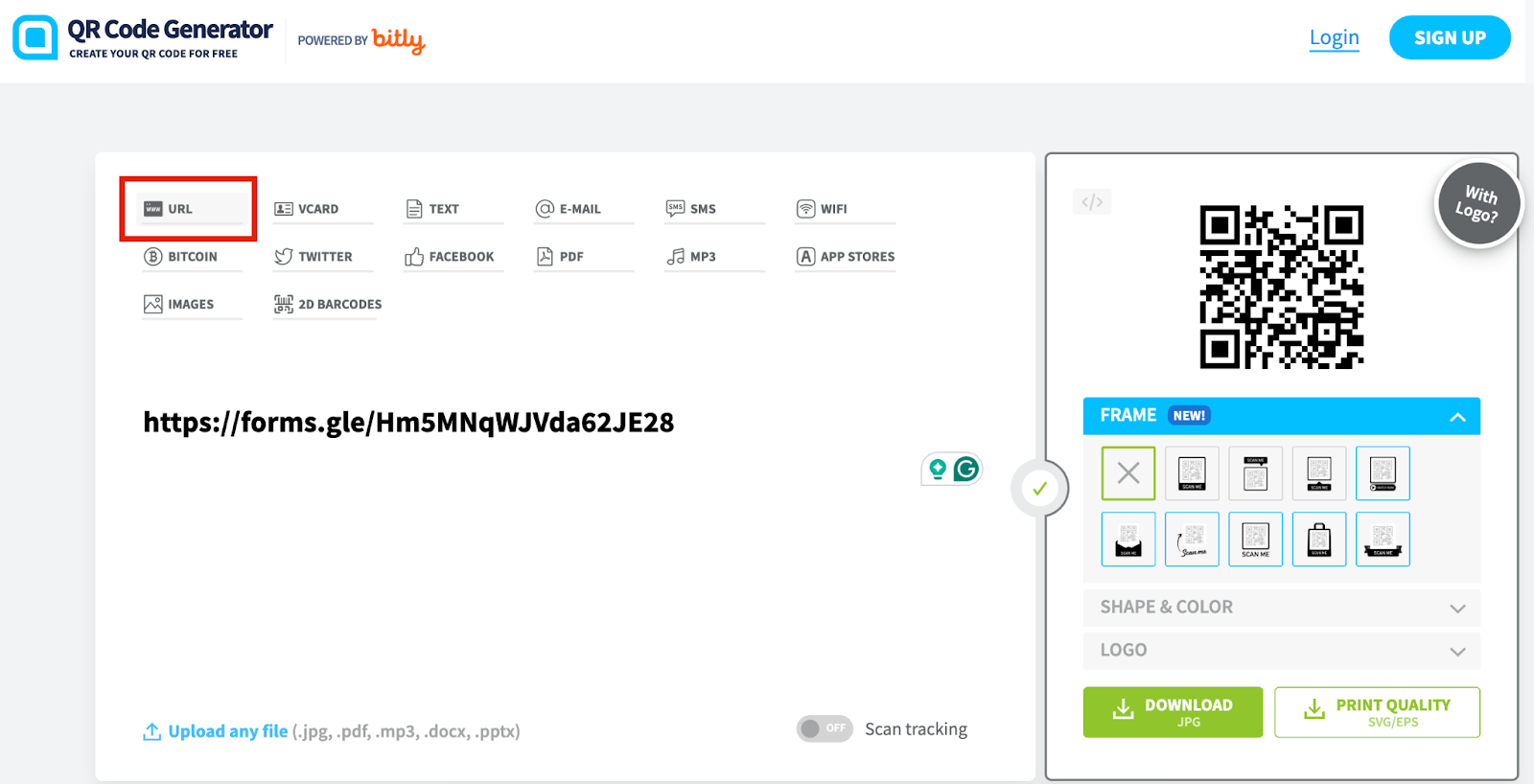
Step 5: Download your QR code
You just learned how to make a QR code for your Google Form. But how do you get to use it?
After your QR code is created, look for the download button on the QR code generator website.
Some QR code generators offer different file formats for downloading your QR code, such as PNG, JPG, or SVG. PNG is a good choice for most uses because it’s a high-quality image format. Click on the format you prefer.
Click the “Download” button. The app might prompt you to do a free sign-up.
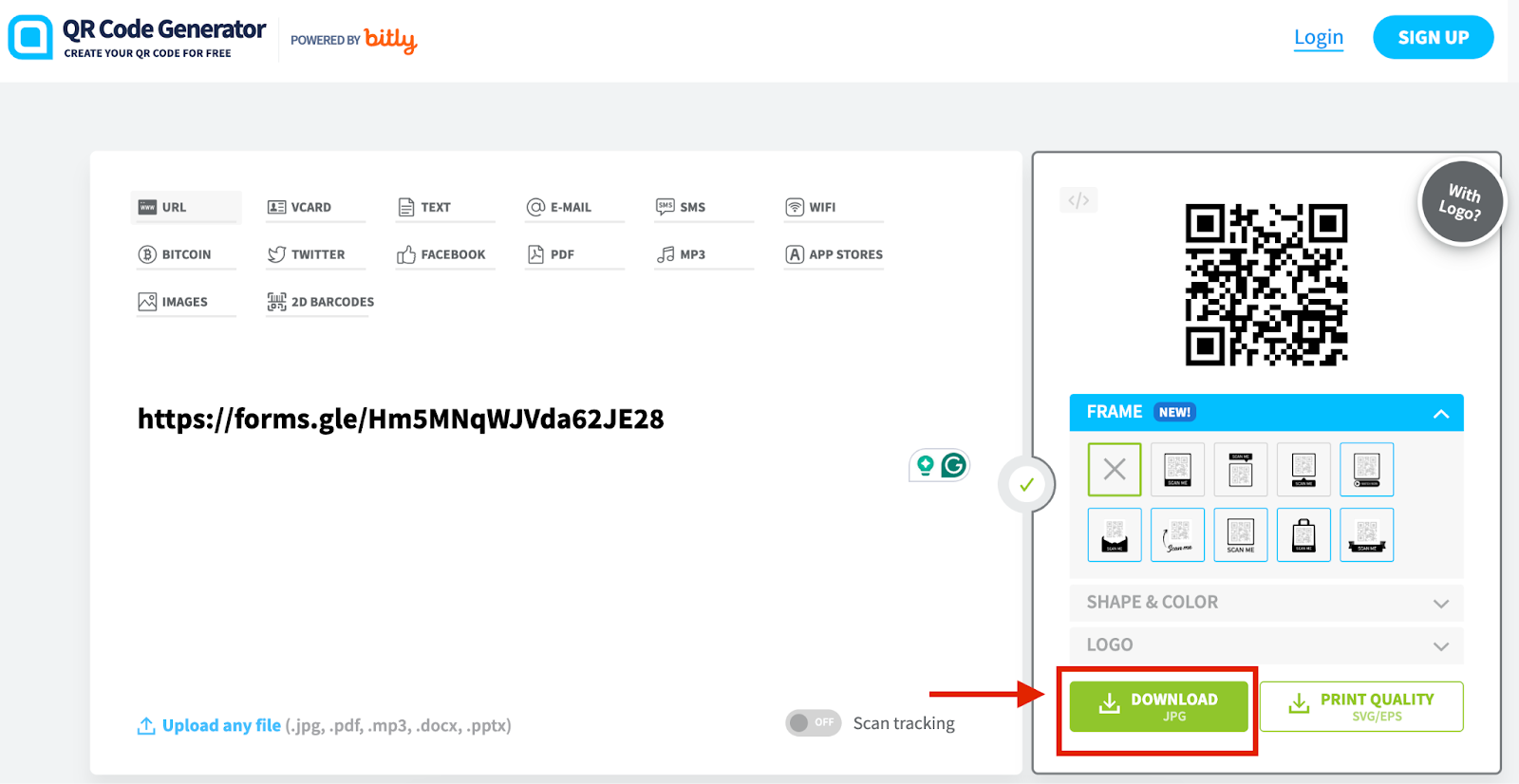
After signing up, your browser will prompt you to save the file. Choose a location on your computer where you want to save the QR code image and click “Save.”
You can now use this QR code in your documents, flyers, websites, or anywhere else you need. When someone scans the QR code with their smartphone, they will be taken directly to your Google Form.
5 Use cases for Google Form QR code
Here are some practical use cases where Google Form QR codes can simplify tasks and enhance engagement across various settings.
- Event registrations
Using a Google Form QR code for event registrations makes the process quick and hassle-free. Attendees can scan the QR code on event posters or invitations to register instantly.
It eliminates the need for sending the link to each participant separately, reduces paper waste, and ensures you have accurate attendee information collected in one place.
Plus, it makes the check-in process on the event day smooth for both the organizers and the attendees.
- Customer feedback
Collecting customer feedback becomes super easy with a Google form QR code. Place the QR code for survey on customer receipts, product packaging, or at the checkout counter. Customers can scan it to quickly fill out a feedback form about their experience.
This helps increase survey participation since accessing surveys becomes convenient and immediate.
- Classroom quizzes and surveys
Teachers can learn how to make a QR code for a Google form to distribute quizzes and surveys to students. Students can access the survey with QR code displayed on the board or shared digitally.
The QR code scanning saves time compared to handing out paper quizzes and makes collecting responses easier. Teachers can instantly review the results and provide faster feedback to students.
- Contactless menus and ordering
Restaurants can enhance their service by using a QR code to Google form for contactless menus and ordering.
Customers scan the QR code on their table to view the menu and place their orders directly through the form. This not only speeds up the ordering process but also reduces physical contact, which promotes a safer dining experience.
It also allows restaurants to easily update menu items without reprinting menus.
- Job applications
Employers can simplify the job application process by using a Google Form QR code. Job seekers scan the QR code from a job posting or flier to access the application form.
The Google Form ensures that all applications are collected in a standardized format, so employers can easily review and manage them.
Want a better alternative to Google Forms?
Learning how to make a QR code for a Google Form can significantly increase the accessibility and response rate of your forms.
However, Google Forms has limitations and lacks appeal.
If you need to create even more engaging and impactful forms, look no further than Formaloo. Formaloo goes beyond the basic features that Google Forms provides.
It offers a powerful platform to build professional-looking surveys, quizzes, and assessments from scratch. If you don’t want to make a form from scratch, you can use thousands of Formaloo’s ready-to-use templates for almost every industry and use case.
Formaloo also has advanced features like conditional logic, branching questions, and data analysis tools. It is ideal for gathering in-depth insights and making informed decisions.
Sign up for Formaloo today and create engaging surveys like a pro.

%20(1)%20(1).jpg)
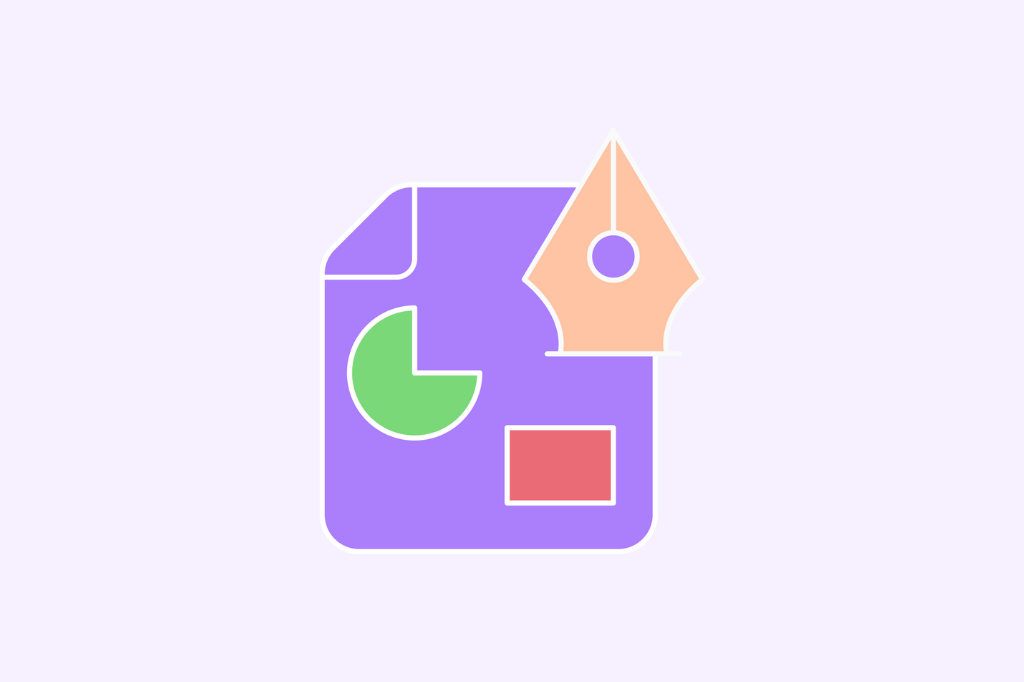

.jpg)







