How to automate Slack notifications with Zapier and Formaloo
Let the channel know when things change. Plans change, deadlines shift, and communication gets scattered...
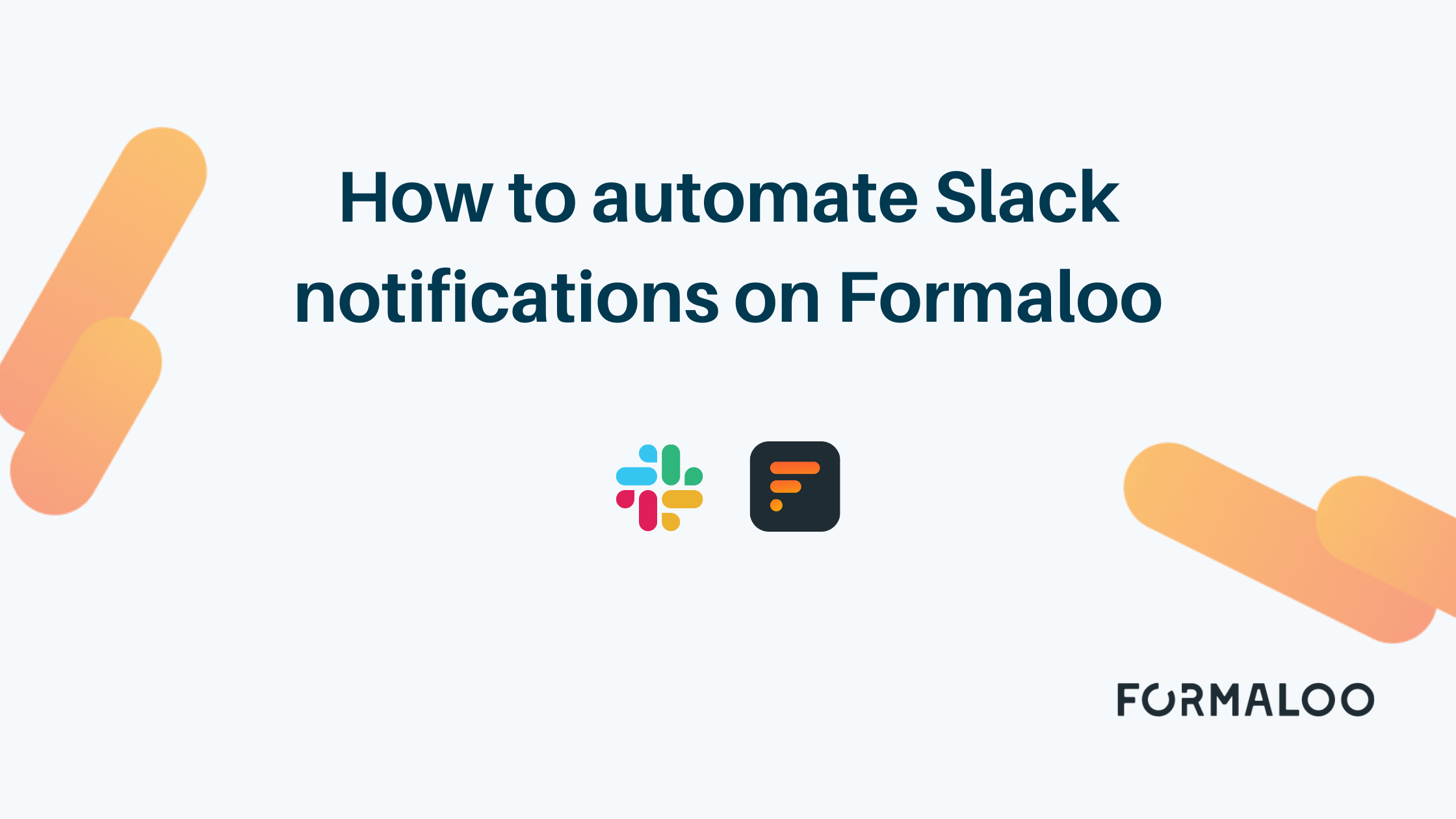
Let the channel know when things change.
Plans change, deadlines shift, and communication gets scattered across platforms. Things are easier when relevant information is located in one place, so it’s no surprise that “put it in Slack” has become a common refrain for many of us. We’ve built automation systems that help you work where you want to. This article shows you how you can easily automate Slack notifications on Formaloo.
Let’s say you work at an electronics company and you have a new camera coming out. When a new user fills out your lead generation form, your sales team needs to take specific actions to bring the lead onboard. Thanks to our Slack automation your sales team will know precisely when the time comes to get moving.
1. Set up your trigger
To begin, log in to your Zapier account and in the Zapier dashboard, click on the new Zap button. Then search for formaloo to start your automation. Select “New form entry” in the “Trigger Event” dropdown. Remember, you should login to your Formaloo account in this step to be able to continue.
To set up your trigger, choose the form on which you want the automation happen. Then click on the “Test Trigger” button to continue. Here, you’ll receive a success message and by clicking on “Continue”, your first step is finished.
.gif)
2. Create an action
For the second step, you’ll need to choose the action to happen whenever your trigger takes place. In other words, what do you want to happen in Slack when someone submits your form?
To begin, search for and choose Slack in the search box. Then choose the event you want to happen in Slack. Let’s say you want to automatically send a message in a Slack channel whenever someone submits your form. So choose “Send Channel Message” in the Action Event dropdown and press continue.
Remember you must log in to your Slack account in order to continue this step. Now choose the channel you want your message to be sent to.
Also, in the message text, you can select the data your lead has submitted into your form fields. To do so, just select the field name in the message text area. Now test your connection and voila! Your automation is all set up. Just don’t forget to do the final step which is the most important one.
3. The most important step
So now you have this amazing Slack notification all primed. But there’s a very important step left—you have to turn it on. When you create and test your Zap, there’s a button to turn your Zap on. Go ahead and click that to turn your Zap on and enable it.
Congratulations, you’re done! It was that easy to automate Slack notifications in Formaloo in 3 steps. If you’d like more help or just want to dig up some additional automation information, check out the Automation overview to see just what’s possible with a simple trigger and an action.
.png)











