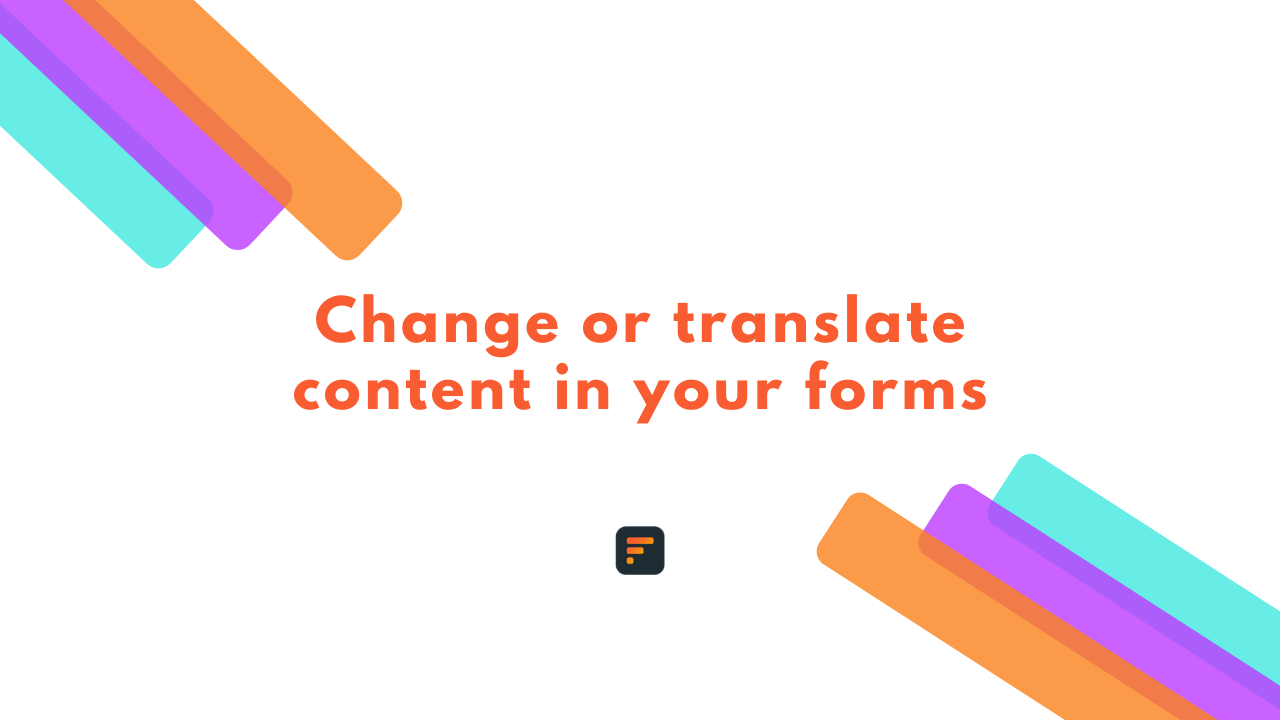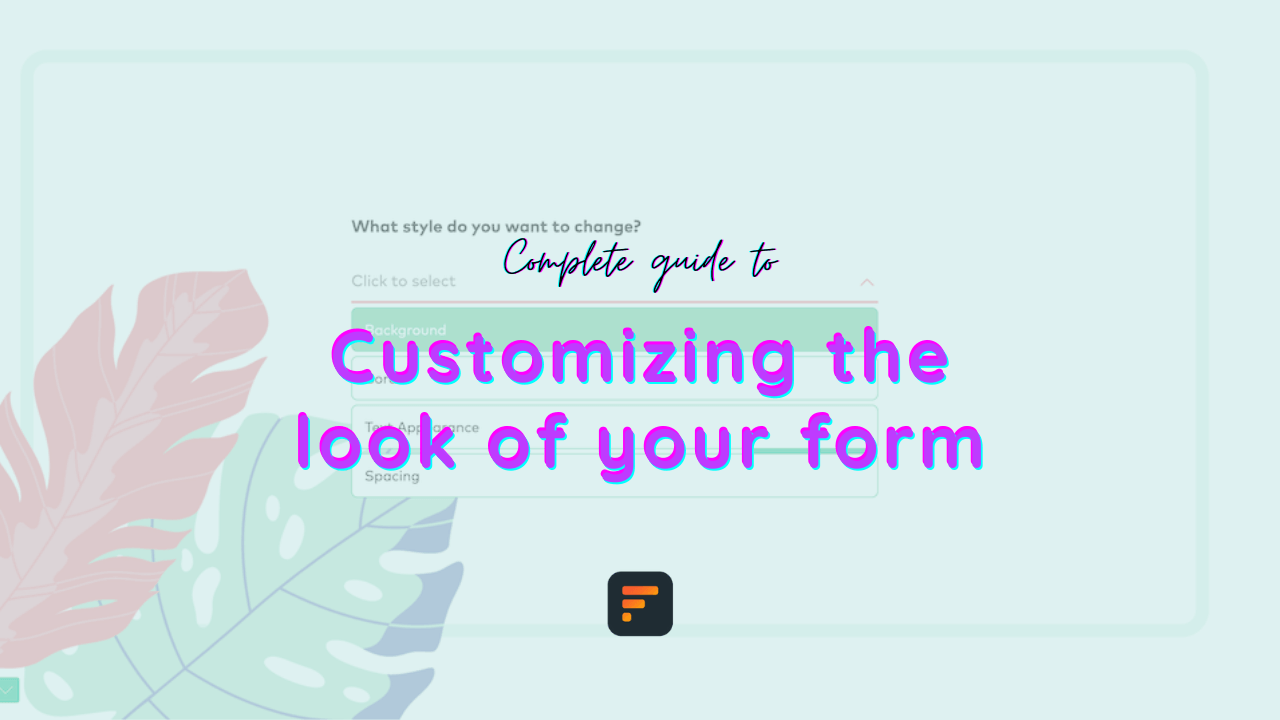How to prevent duplicate submissions on your forms
Online forms are a crucial data collection component for many websites and businesses. However, allowing users to make duplicate submissions can lead to inaccurate data, server overloads, and poor user experience.
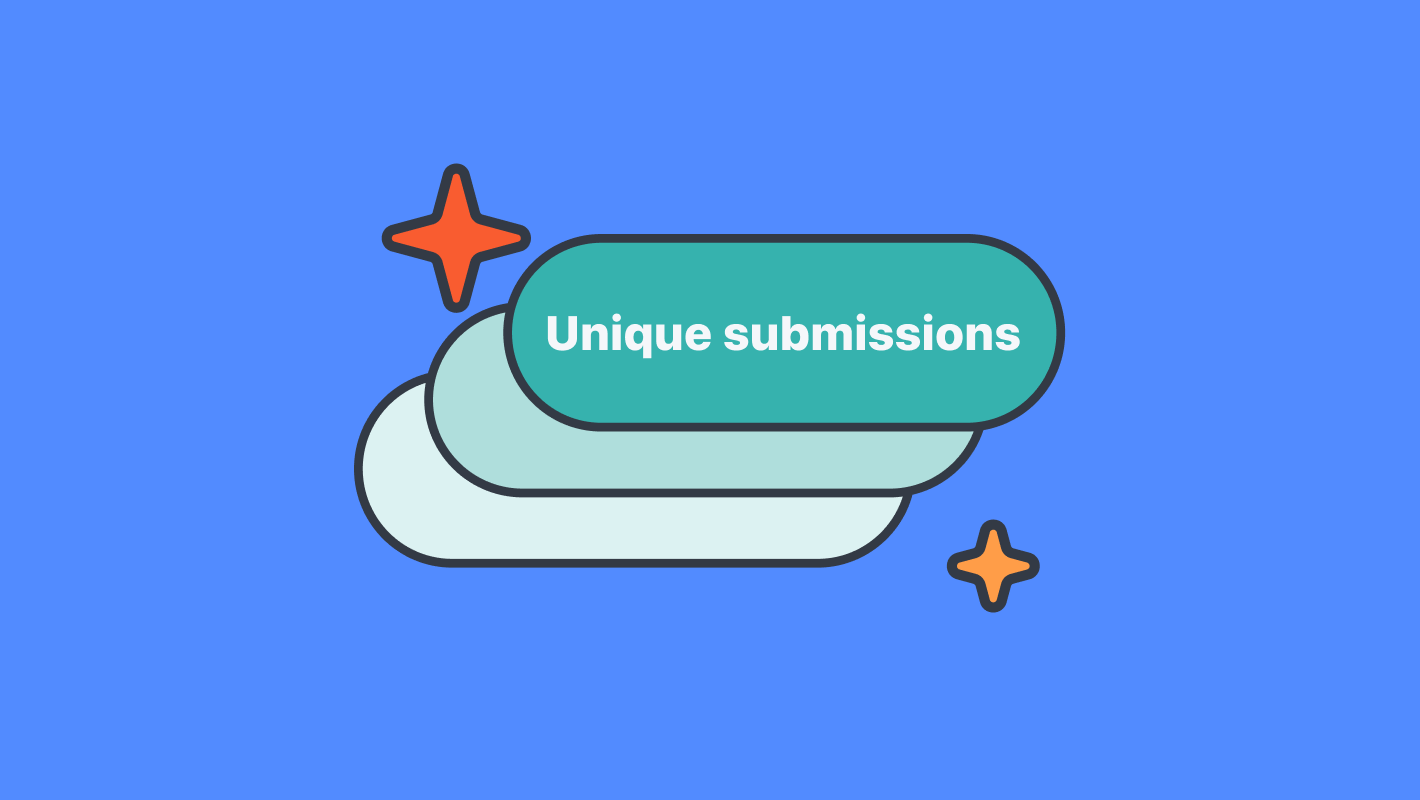
In this article, we will discuss the importance of preventing users from submitting forms more than once and explore some tips for implementing this prevention effectively in Formaloo.
By enforcing measures to prevent duplicate submissions, you can improve your data collection accuracy, efficiency, and security while providing a better user experience for your customers.
Why should you prevent users from submitting the form multiple times
Limiting form submissions per user offers several benefits to businesses.
Firstly, it assures that the data collected is valid and reliable.
Duplicate form submissions can result in inconsistent data and lead to wrong decisions and wasted time and resources.
Secondly, limiting form submissions can prevent spam and bots from overloading the server and disrupting website operations. That decreases the risk of data breaches and security exposures.
Also, preventing more than one form submission per user can enhance the user experience by reducing the number of times a user needs to fill out a form and improving the overall navigation on the website.
Additionally, businesses can use data analytics to understand users’ behavior and preferences better and identify improvement areas.
Overall, limiting form submissions per user is a best practice that offers many benefits to businesses. It helps ensure data accuracy, security, and privacy compliance. It improves user experience and streamlines the data collection process, which saves time and resources.
In Formaloo, it is easy to limit form responses per person. Let’s see how it works with a few simple steps.
How to prevent duplicate submissions on Formaloo
Formaloo is a no-code collaboration platform that offers many possibilities for building custom business applications, internal tools, and customer engagement forms.
Its user-friendly drag-and-drop interface, combined with its robust feature set, simplifies designing, customizing, and automating workflows for businesses of any size.
Whether creating custom customer satisfaction surveys, lead generation forms, or educational quizzes, Formaloo provides a simplified approach that requires minimal technical expertise or coding.
Also, Formaloo has built-in bot protection that automatically limits forms bot entries, providing a secure and reliable data collection process. This protection works similarly to a CAPTCHA, preventing spam and fake submissions.
Learn more about how to create your own self-grading quiz.
With Formaloo, businesses can easily tailor their applications using ready-to-use templates to meet their specific needs, saving time and resources while improving their overall efficiency.
Formaloo also offers several ways to prevent users from submitting forms multiple times. These features are designed to improve data accuracy, reduce server load, and enhance user experience.
With email verification, you can require users to verify their email addresses before submitting the form, ensuring each submission is unique.
Also, Formaloo allows users to limit submissions based on acceptable answers. For example, with IP limitations, users can restrict submissions from the same IP address, preventing fraudulent or abusive behavior.
This way, Formaloo proposes several practical solutions for limiting form submissions and improving the quality of your data collection.
Read on to learn more about how to set up these options on your formaloos.
Set up an email verification field
Preventing duplicate form submissions with email verification is an effective way to ensure data accuracy and maintain the integrity of your database.
To implement this feature, you can require users to verify their email addresses before submitting the form.
In your form editor, add an “Email verification” field. Make the field required so no one can skip this step when filling out your form.
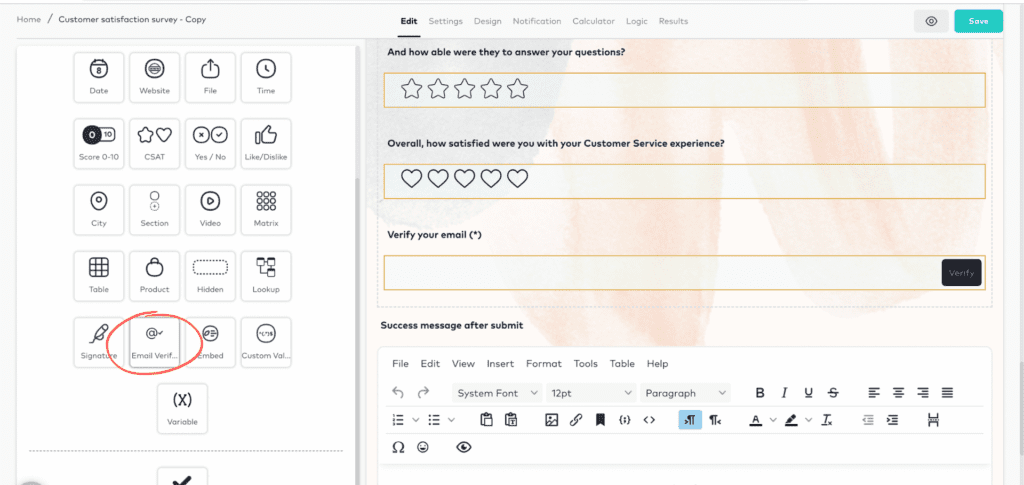
Limit submissions based on acceptable answers
You could specify certain email domains that are acceptable for submissions, thereby preventing entries from email addresses that do not meet the criteria. By doing so, you can ensure that only intended users can submit the form while avoiding spam or unwanted entries.
The entry of unacceptable values can be limited by adding acceptable answers to your “Email” field. That can include allowing only specific email addresses to submit your form, among other possibilities.
To implement this feature, access your formaloo editor and select the email field you added. Then, choose the “Acceptable answers” option from the menu that appears.
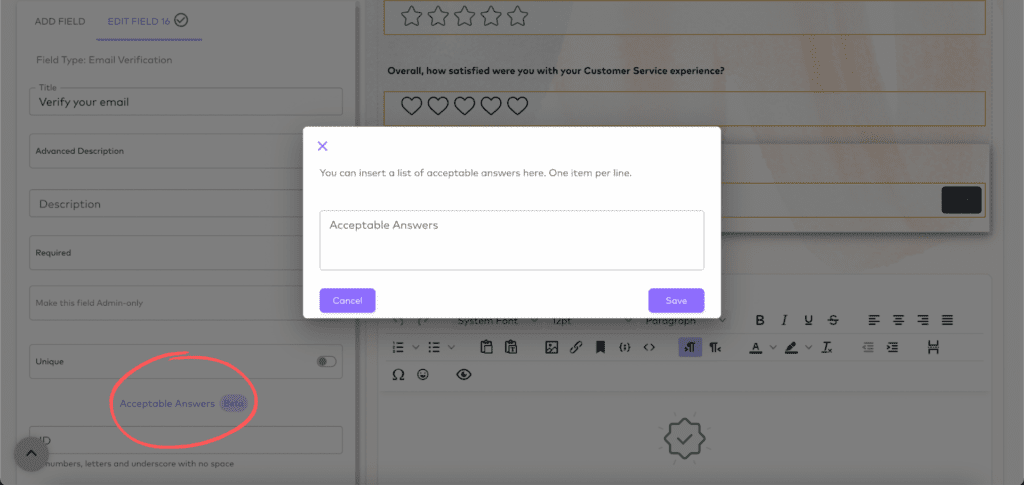
Then, input the desired acceptable answers separated by a line break. That will help ensure that only appropriate values are entered into the field.
Learn more about how to use acceptable answers in your forms.
Prevent duplicate form submissions with IP limitations
The IP limitation feature can help avert duplicate or excessive form submissions.
This feature allows you to restrict the form submission from a single IP address. As a result, you can prevent spam submissions and ensure accurate form responses by setting one entry per IP limit.
Click on the “Settings” tab on your form editor. Then, from the “Limit one entry per IP” option from the left side menu.
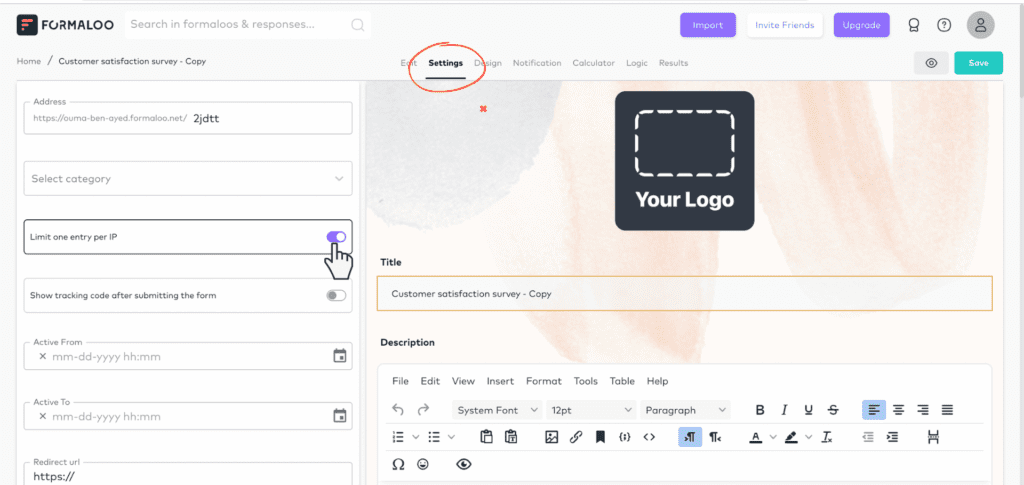
Using these features will allow you to restrict one submission per user easily. Then, depending on one or all together, depending on your specific use case.
Access-only forms
Setting up access-only forms by asking for a code at the beginning of the form is also an effective way to control who can submit data.
Here is a template you can use and customize to your needs.
To set up an access-only form with a code requirement, begin by adding a “text” field at the start of your formaloo. The form should be multi-step.
Make sure this field is set as required so that only users with the code can submit data. To maintain security, share the code only with authorized individuals who need to access the form.
Now, add a “section” field and name it ” The password is wrong!” to show it when the user enters the wrong passcode.
To create your passcode, all you have to do is to set up a simple logic.
Go to the “Logic” tab and open the advanced logic.
On the “Passcode” field, add a new condition:
- If the passcode is equal to “code123”, jump to “Welcome! Let’s submit the form”. Otherwise, jump to “the passcode is wrong!”.
On the “Welcome! Let’s submit the form” field, set the condition: Always jump to “Email”.
Finally, on the “The passcode is wrong!” field, set the condition to Always jump to “Passcode”.
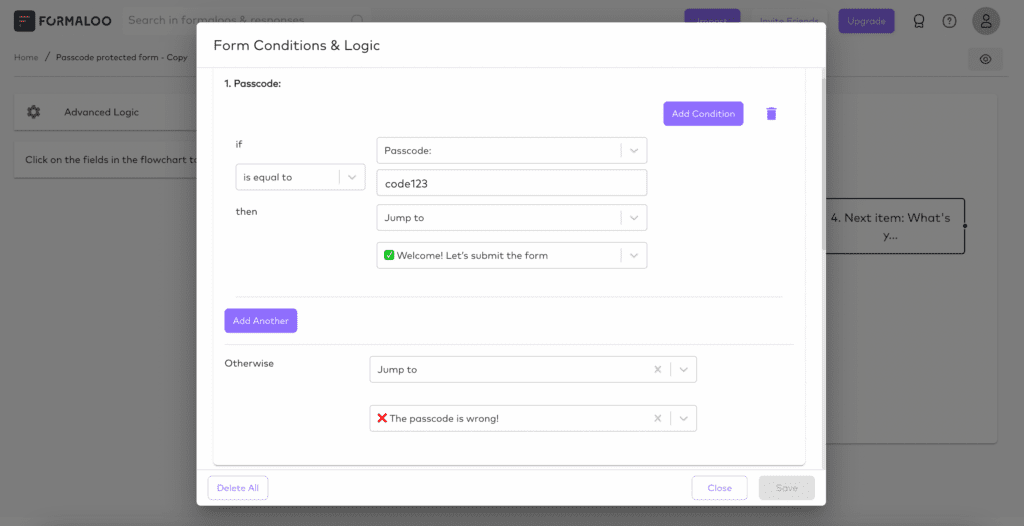
Once the form is ready, users will have to input the correct code before they can submit their responses. This ensures that only those who are authorized can access the form, and sensitive data remains protected.
Important note: Please never ask for a password in your forms. Asking for passwords & credit card info is prohibited under GDPR & PCI regulations. This option only helps you add a passcode to your forms so that only people with the code can submit the form.
Enhance your forms’ data quality and user experience
Preventing the same users from submitting a form multiple times is crucial to ensure accurate data collection and avoid spam submissions.
Several effective methods can be used, such as implementing acceptable answers, setting up email verification, and IP limitation. Each method has its advantages and limitations, so it’s essential to choose the most appropriate one based on your specific needs.
Implement these options in a few steps with Formaloo and improve your forms’ overall effectiveness and reliability. That results in better-quality data and a more positive user experience.
Sign up for free on Formaloo to check it out and start building your own forms and apps with no code.
Follow us on our Youtube channel for more tutorials, tips, and tricks.
.png)