How to make Google Forms anonymous in 5 easy steps
If you want to protect your survey respondents' identity, you can easily do it in Google Forms. Here’s how to make Google Forms anonymous in 5 simple steps!
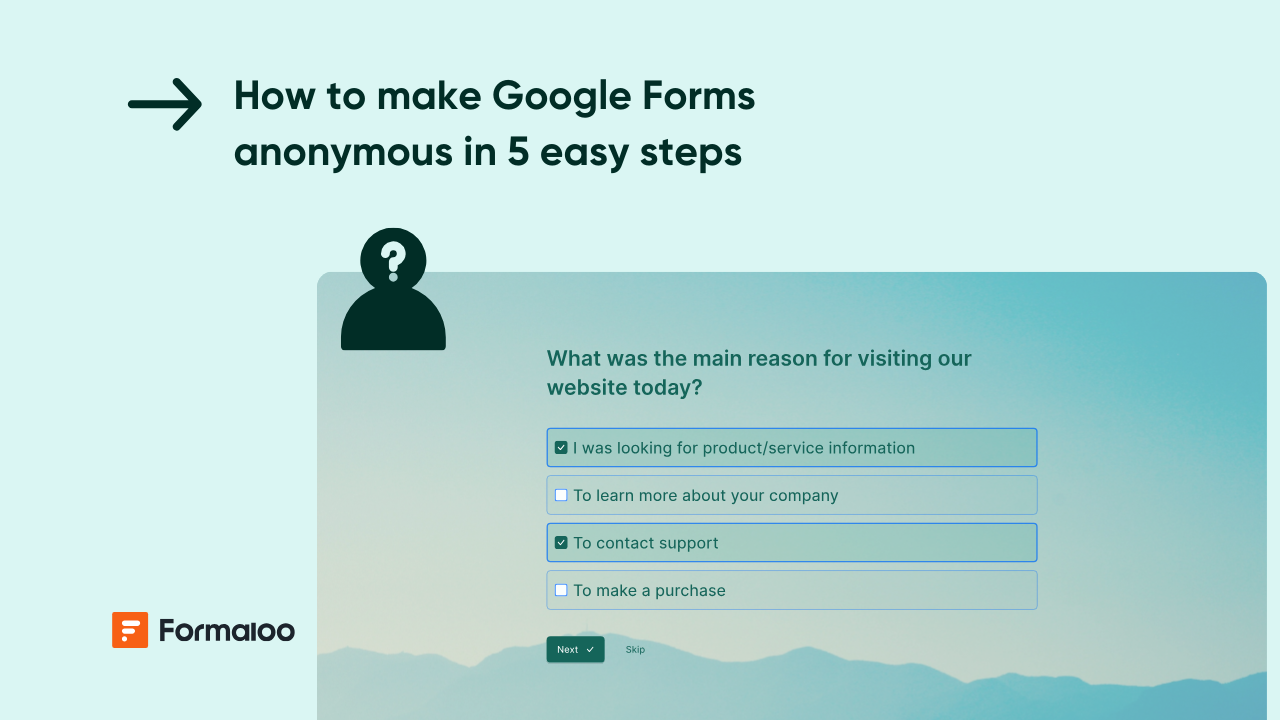
At different points in your business or work, you will use Google Forms to run surveys to get feedback or conduct polls.
By default, Google Forms automatically collects respondents' email addresses on your behalf and tracks their identity for future follow-up. But can Google Forms be anonymous?
Fortunately, there are settings you can turn on if you wish to collect anonymous form responses.
In this article, you’ll learn how to make Google Forms anonymous in a simple, step-by-step tutorial.
But first things first, let’s quickly understand what really is an anonymous Google Form and why you need one.
What is an anonymous Google Form?
An anonymous Google Form is a questionnaire that doesn’t record any information through which a respondent may be identified, including their:
- Name
- Email address
- Phone number
- Passport/state ID/social security number
- Any other personal information
While conducting most surveys, you need survey data for follow-up or to provide a prompt, personalized response to the answers.
However, in certain circumstances, the respondents are more comfortable sharing their insight only when they are assured that their identity will not be associated with the answers they provide.
Anonymity allows for honest feedback where responses are not masked by the fear of repercussions or biases.
For instance, if a workplace sets up a system to report harassment or misconduct, employees will be comfortable sharing anonymously if they’ve been a victim or a witness to such a situation when there’s no fear of retaliation.
Fortunately, Google Forms allows you to create anonymous forms. However, note that you can’t change the form’s settings to ensure anonymity once you have started collecting responses.
So, make sure you learn how to make Google Forms anonymous before sharing it with your respondents since you won’t be able to make changes later.
How to make Google Forms anonymous?
Now, let’s take a detailed, step-by-step look into how to make Google Forms anonymous.
1. Create a new form
To start creating a new online, anonymous form, hop into forms.google.com and click on the big + icon with the title “Blank form” on the home page to open a new form.
Google Forms also has plenty of templates. Go through them, and if any template fits your needs, feel free to open and customize it.
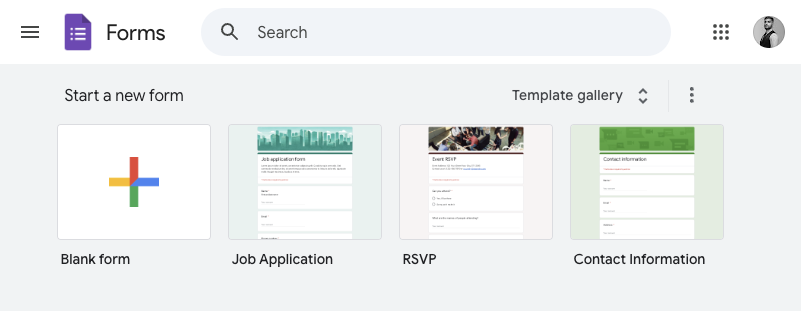
Once you open a new form, you will see empty blocks for adding a form title, description, questions, and possible options. Fill in all the fields with your required information and add as many questions as needed.

Just beside the question field, you will find the list of the types of questions. Select the different question types as needed. For example, if you are asking about the age of the respondents, you can choose multiple-choice questions and give four options:
- 20-30
- 30-40
- 40-50
- 50-60
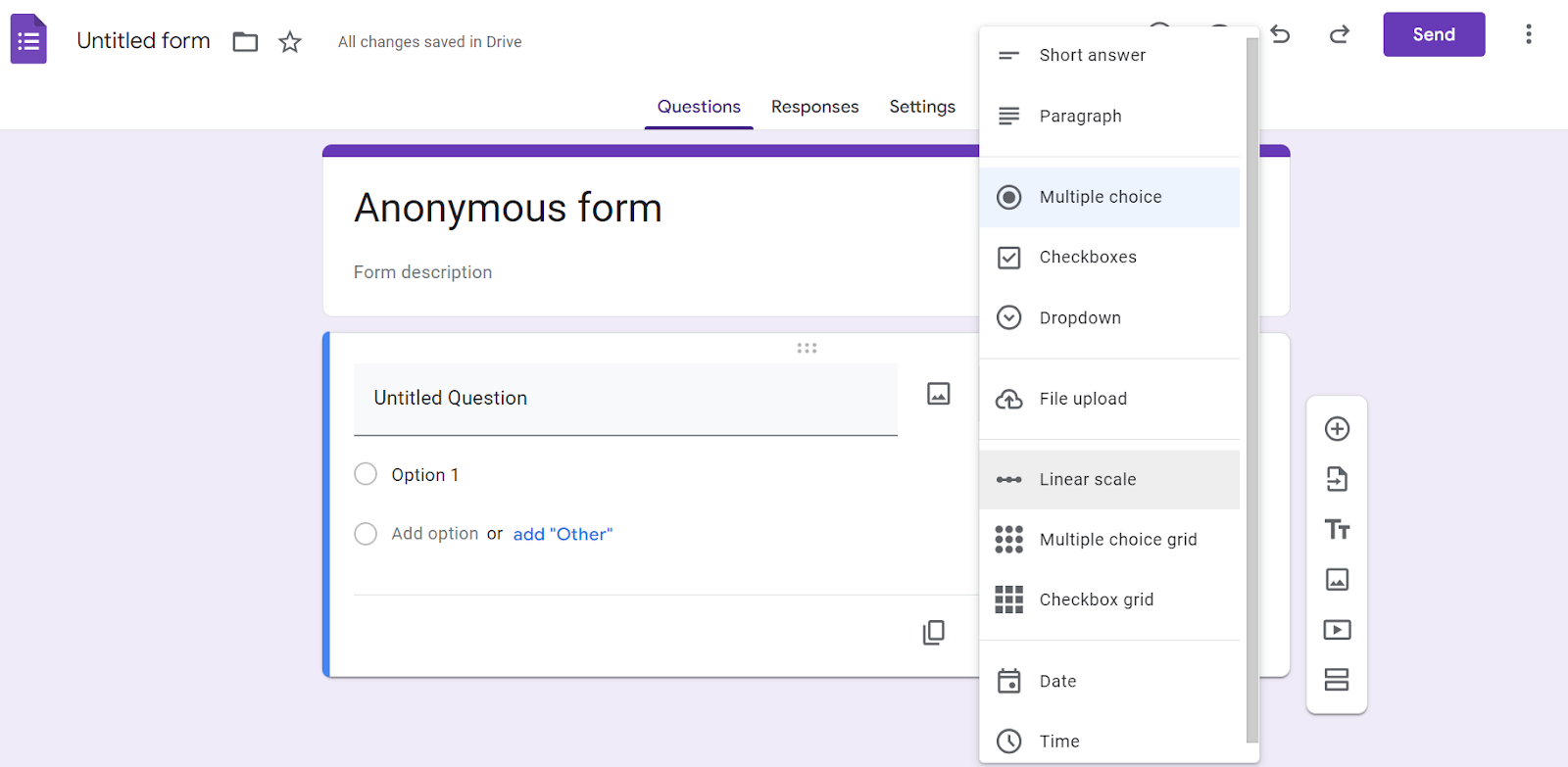
To add a new question, simply click on the encircled + sign in the sidebar. You can also embed images and videos to your anonymous Google Form from the sidebar.
2. Go to general form settings
Once your form is in place, you need to access the form settings by clicking on “Settings” at the top toolbar at the far right.
You will find a lot of different settings when you go into the Settings tab. The first section of the settings tab is for general form settings. Locate the “Responses” drop-down in the settings tab.
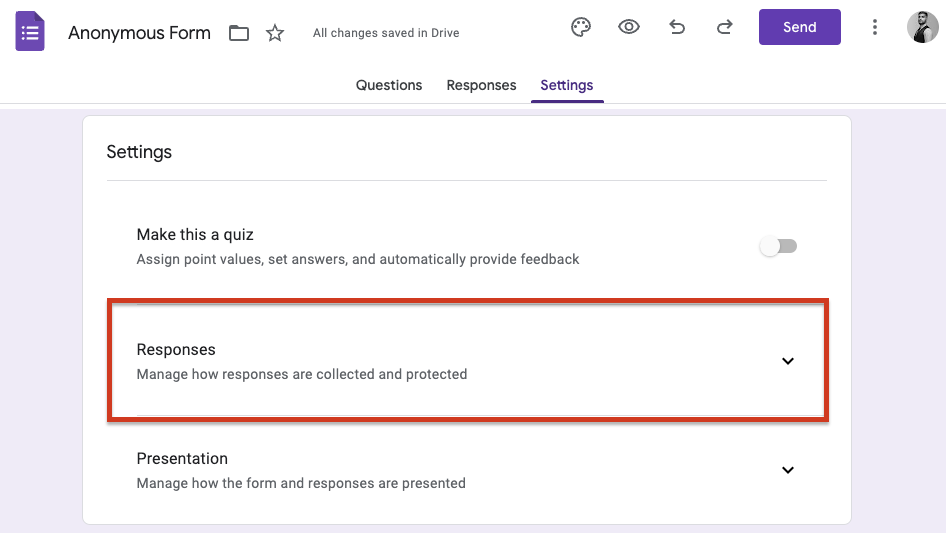
3. Uncheck “Collect email address” option
In the “Responses” section, find the settings for “Collect email address.” Next to this, you will find a drop-down with three options:
- Do not collect
- Verified
- Responder Input
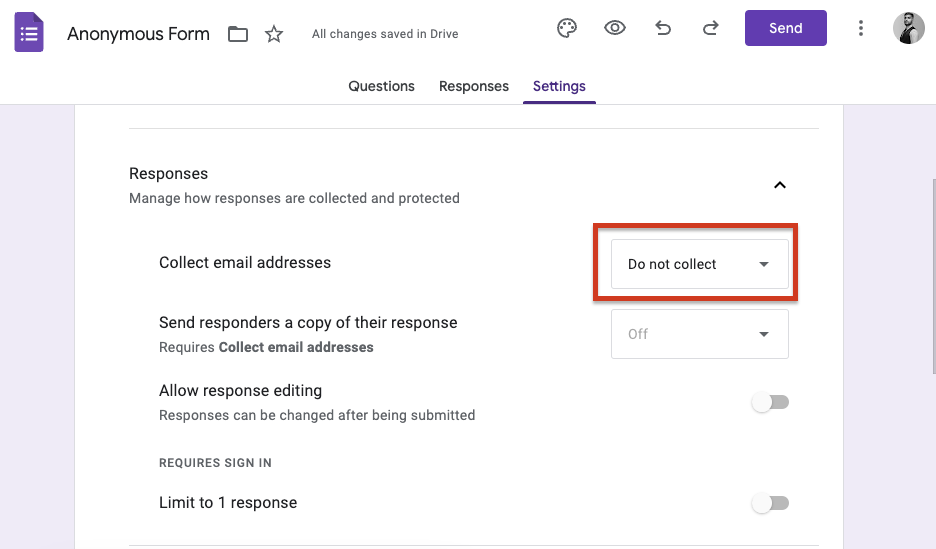
Click on “Do not collect” to ensure that respondent’s emails are not collected when you start collecting responses.
4. Disable “Limit to 1 response”
Right next to the “Collect Email Address” option, you will see another setting for “Limit to 1 response”.
The purpose of this option is to ensure one respondent is able to fill out the Form only once and that you do not get multiple entries from the same respondent. However, checking this option requires the respondents to sign in from their Gmail account first before they can access the form.
In the case of anonymous Google Forms, it raises concerns because people do not want their email addresses recorded.
So, make sure you uncheck this option for complete anonymity.
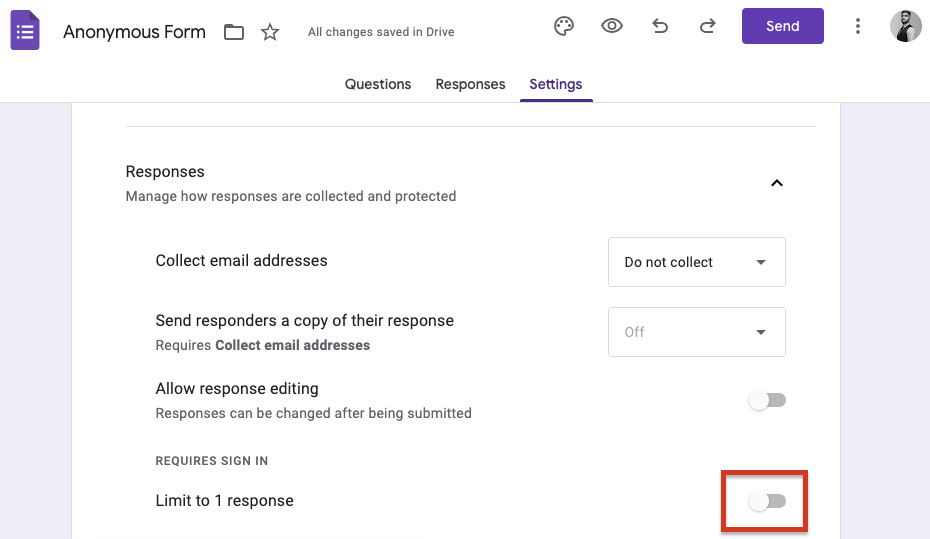
The downside of unchecking “limit to 1 response” is that you may get multiple entries from the same respondent and there really is no way to avoid it.
And now you’ve learned how to make Google Forms anonymous.
5. Preview and share your form
Before you set your anonymous Google Forms live, it is always a good idea to preview your form by clicking on the eye icon at the top-right toolbar.
Fill out the form in the preview mode as if you were a respondent to check there are no mistakes. Once you are sure of everything, click on the purple “Send” option.
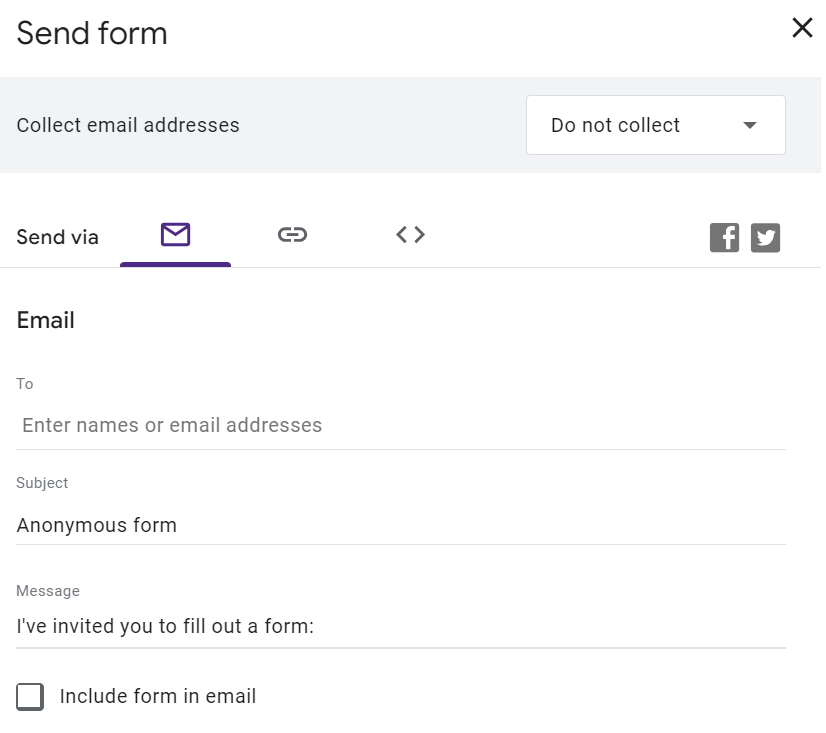
There are three ways to distribute your survey and get anonymous form submissions:
- Email: Enter the email address of the respondents who will fill your form, and an email with an invitation to fill out the form will be sent to them.
- Link: Create a link for your form that you can share on your social media.
- Embed HTML: Get an HTML code that can be embedded on your website for direct responses.
When to enable Google Forms anonymous responses?
There can be multiple real-life circumstances when creating an anonymous survey in google forms will help you get the right information.
In such cases, either respondents don’t want their names to be associated with their responses, or there are chances they may respond inaccurately because they think they will be judged or treated based on their responses.
Some specific anonymous Google Form uses include:
Sensitive surveys
Sensitive surveys deal with personal experiences or opinions that respondents may hesitate to share if their identity could be traced. Examples of such anonymous surveys could include:
- Mental health assessments
- Substance abuse or addiction assessments
- Diversity and inclusion survey feedback
- Surveys asking for financial matters like income or debt status
- Customer/employee complaints
Research data collection
Researchers use anonymous forms to reduce bias and ensure that respondents feel comfortable sharing truthful information. In social sciences, healthcare, or market research, the nature of the questions asked can be personal or confidential topics.
Respondent anonymity assurance is part of ethical guidelines for conducting research, including informed consent and privacy protection. So, it is more of a legal requirement than a preference in research data collection.
Bullying/Harassment reports
Bullying and harassment reports are key to highlighting issues that may otherwise go unnoticed. Victims or witnesses may hesitate to come forward if they fear retaliation or judgment. So, people are more likely to report incidents if they know their privacy is protected.
Google Forms anonymous responses for such reports allow organizations to address toxic behavior early and create a safer, more respectful environment.
Anonymous reports also help investigators to gather information without bias or interference from the victim or perpetrator.
Academic/Workplace assessment
Social desirability bias occurs when participants provide answers that they believe will be viewed favorably by others.
Anonymity mitigates social responsibility bias by allowing participants to express their true opinions without fear of social judgment.
People are hesitant to provide honest feedback or express their true opinions if they fear being identified and judged by others.
Employees and students, when using Google Forms, are more likely to provide constructive criticism and highlight potential issues when they know their identity is protected.
FAQs
Are Google surveys really anonymous?
By default, Google Forms collects email addresses so they are not anonymous, but you can disable this feature in the settings to set up a Google Forms anonymous survey. If personal questions or identifiable information are avoided, responses can remain fully anonymous.
Can you see who made Google Forms?
You can only see who created a Google Form if you are added to it as a collaborator or if the creator has mentioned personal information in the form. In that case, the name of the owner will be mentioned next to the form title on your Google Form’s homepage in that case. But otherwise, you can not see who created the Google Form as a respondent.
A better alternative to Google Forms!
We hope that you learnt how to make Google Forms anonymous through this guide. If you’re looking for an alternative to Google Forms for a better survey experience, consider Formaloo.
Unlike Google Forms, which provides only about ten templates, there are over 200 templates on Formaloo to choose from.
Formaloo also offers advanced survey features like conditional logic and calculators where you can tailor questions based on respondents' previous answers.
Additionally, Formaloo provides real-time response tracking and analytics to monitor submissions and generate insightful reports. You can visualize data with charts, tables, and boards.
Check out Formaloo for free today.

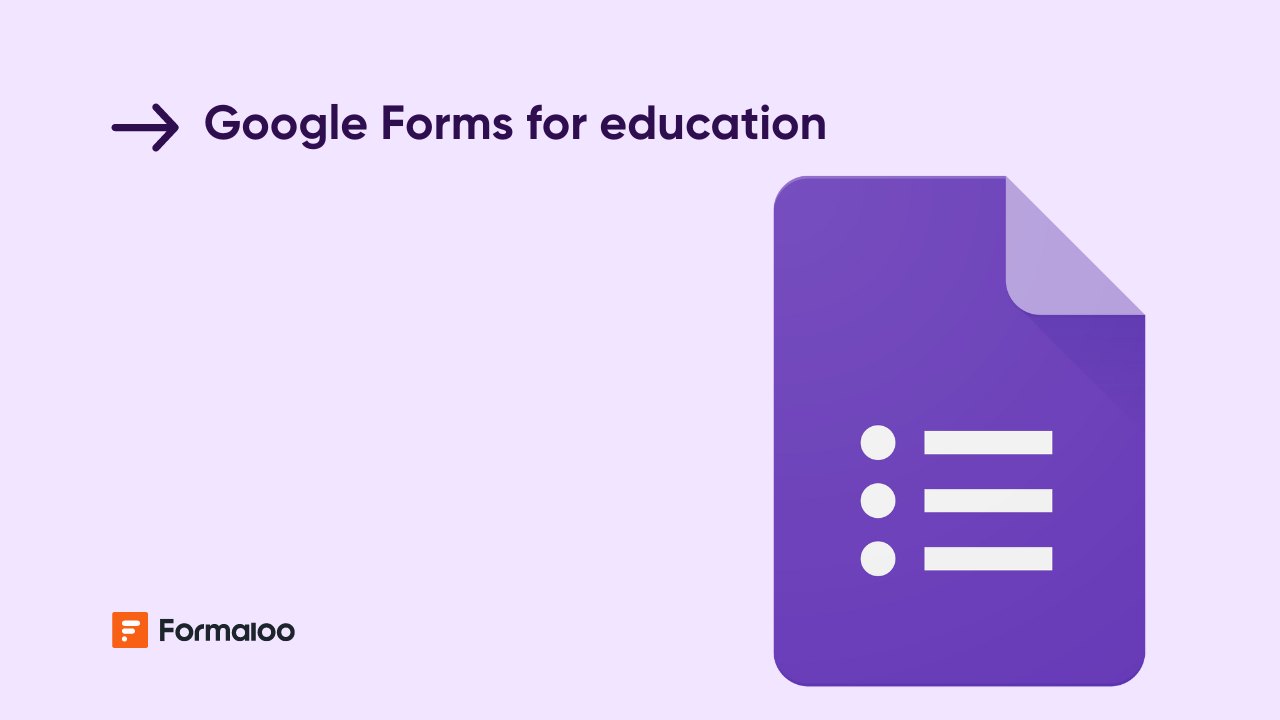
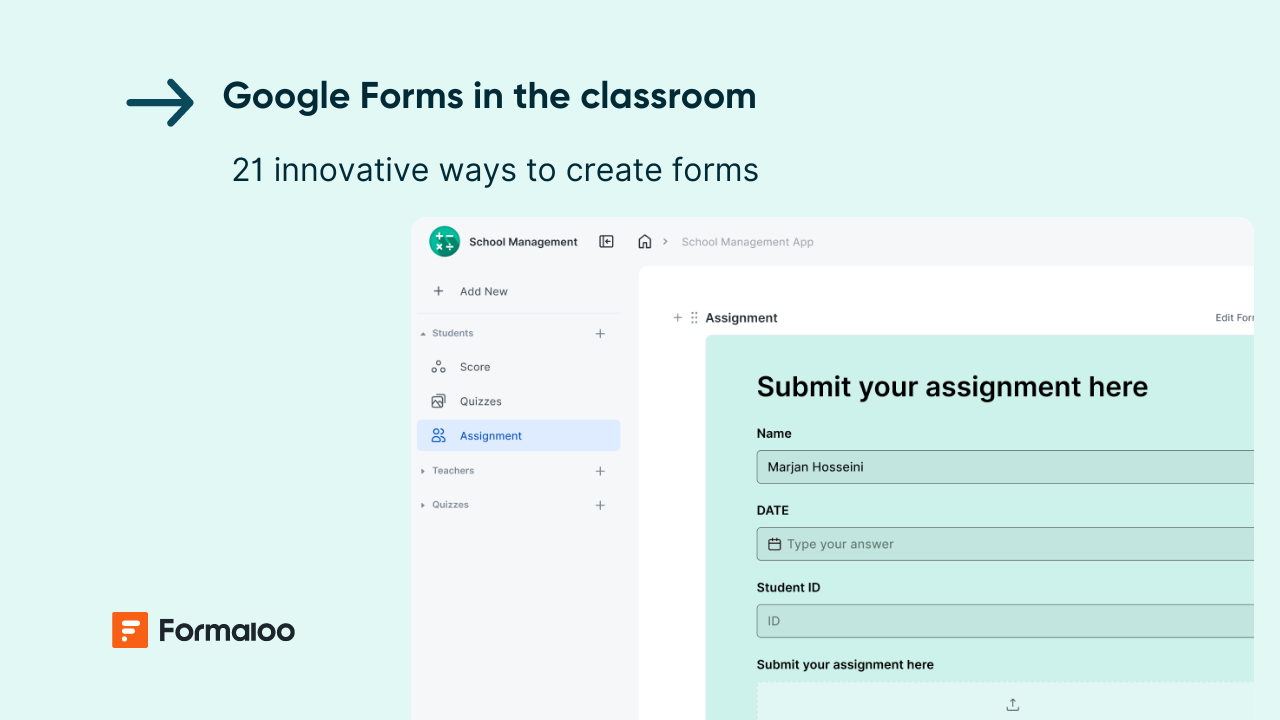

.jpg)







