How To Duplicate Google Form: 2 Easy Methods To Get It Right
Want a ready-to-use Google form without creating one from scratch? Read and learn how to duplicate Google form and save both time and energy.
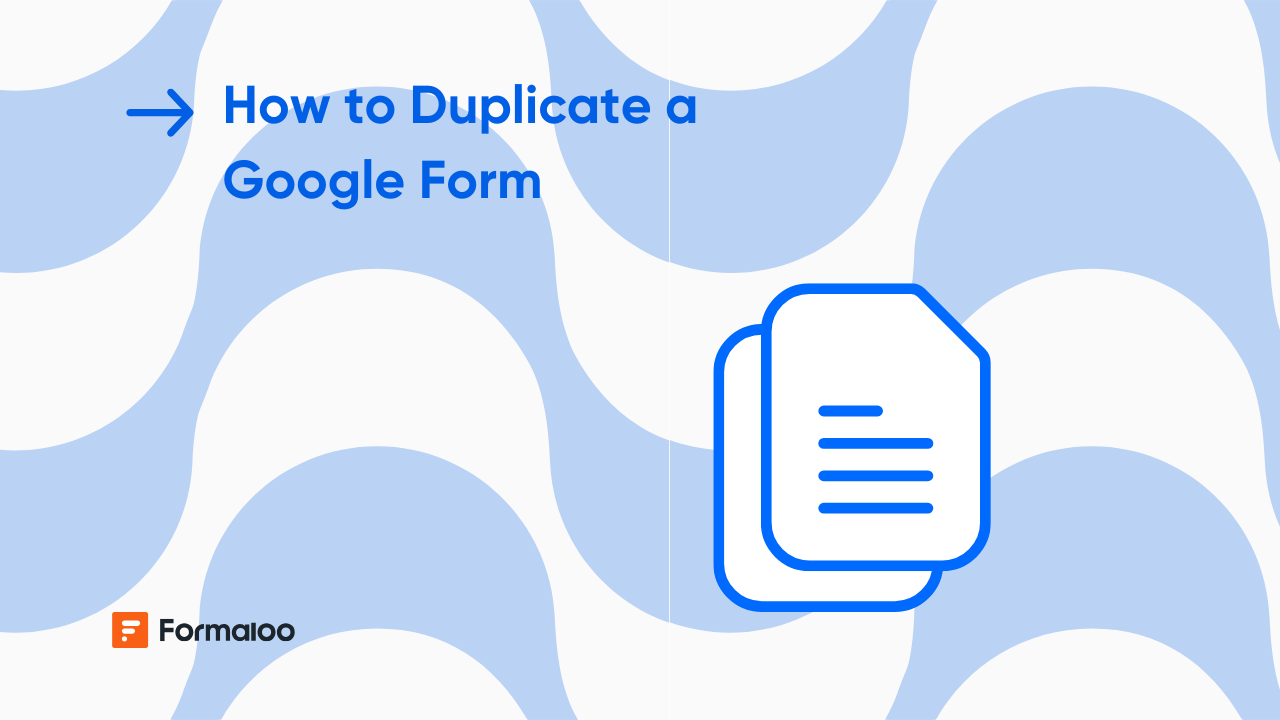
What’s better than spending hours creating a Google Form from scratch? Duplicating an existing one and saving yourself a ton of time!
If your work involves creating forms such as RSVP forms, surveys, feedback forms, or quizzes, if you're a teacher, you’ll be amazed at how much easier your life gets when you start reusing the ones you or someone else has already made. As they say, why reinvent the wheel, right?
But how to duplicate Google Form? In this article, I’ll walk you through two easy ways to do it. Each method has its own conveniences, so you can pick the one that works best for you.
Let's begin.
How To Duplicate Google Form From Google Drive
Why would you want to copy a Google Form, anyway? Well, there could be tons of reasons.
Maybe you're running a monthly survey. Instead of creating a fresh one every single time, you can just reuse Google form from the previous month. Most of the questions will already be there, and you’ll just need to add, remove, or tweak a few things.
Duplicating a form also ensures your new responses won’t mix with the old ones. And who has time these days to start from scratch every time? So, duplicating is also a quick fix to save time and energy.
With that, here's how to duplicate Google form from your Google Drive:
Step 1: Find Your Form in Google Drive
Open your Google Drive and head to the folder containing the online Google form you want to duplicate.
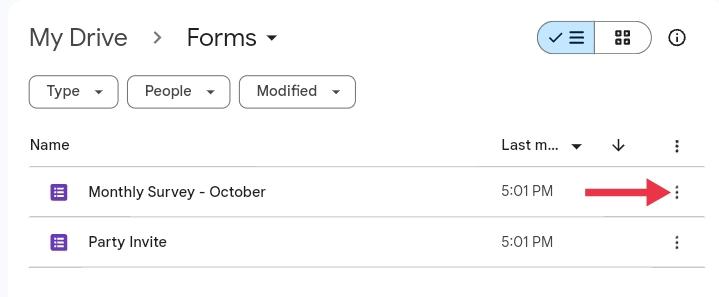
Step 2: Open the Options Menu
Now press the three dots next to the file name or simply right-click on the form.
Both will open a dropdown menu.
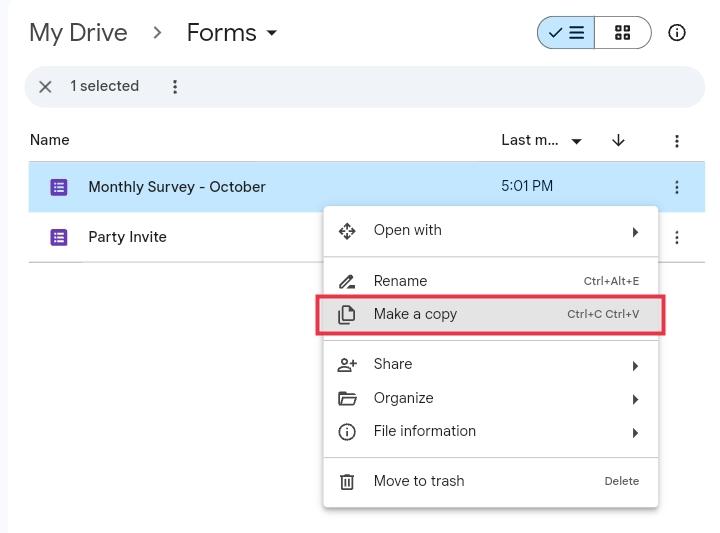
Step 3: Make the Copy
In the dropdown menu, look for the option that says “Make a Copy” and click it.
Alternatively, you can use the handy shortcut keys: Ctrl+C and Ctrl+V.
This will create a duplicate Google form in the same location as the original form.

Step 4: Rename the Copy
To avoid confusion later, rename your copy to something more relevant.
In our example, we'll have to remove the “Copy of” bit and change the month to November.
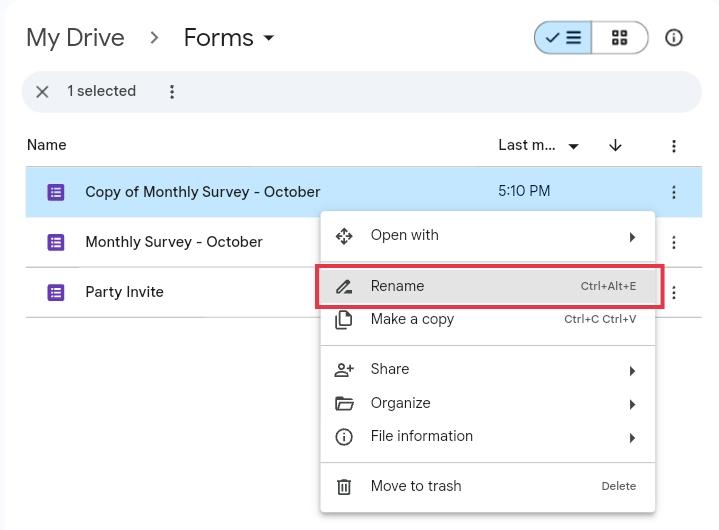
And that’s it. In just a few clicks, three dots > Make a Copy, you’ve got yourself a duplicate Google Form ready to use.
How To Make A Copy Of A Google Form Directly From Google Forms
The first method we discussed is quick but it’s not always the smartest one. You'll feel this especially when you’re working with a Google Drive folder full of files.
You will have to scroll up and down to locate the “Copy of [Original Name]” form in the bunch.
And if you’re creating multiple duplicates at once, it gets even more confusing when they all look the same at first glance.
If that sounds like a headache, don’t worry. This second method shows you how to duplicate a Google form with some handy customization options upfront.
Step 1: Open the Options Menu Inside the Google Form
First, open the online Google Form you want to duplicate.
After this, this step is not much different from the previous method. In the top-right corner of the form, you’ll see the three-dot menu button. Click on it, and a dropdown menu will appear.
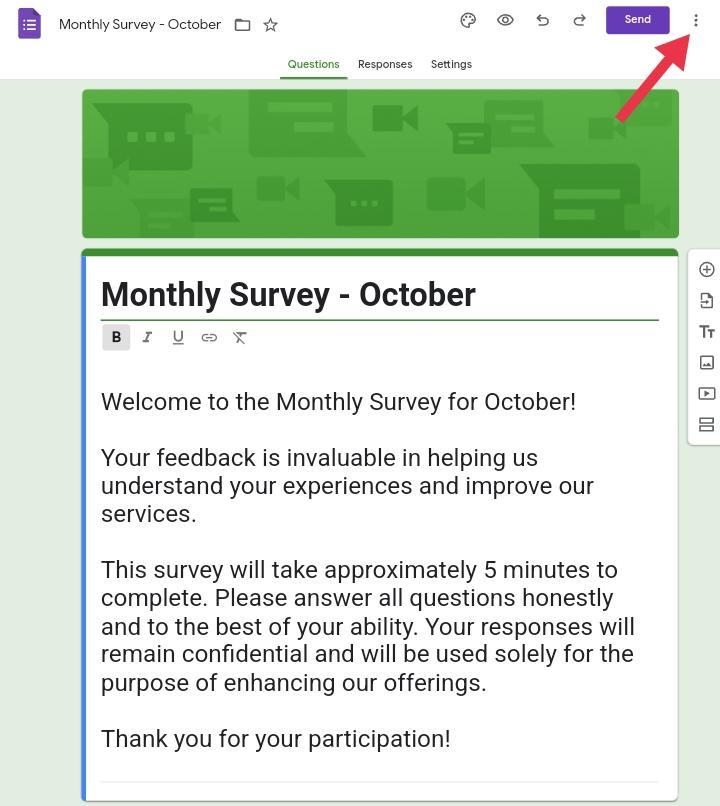
Step 2: Select “Make a Copy”
From the dropdown, click on the Make a Copy option, just like the previous method.
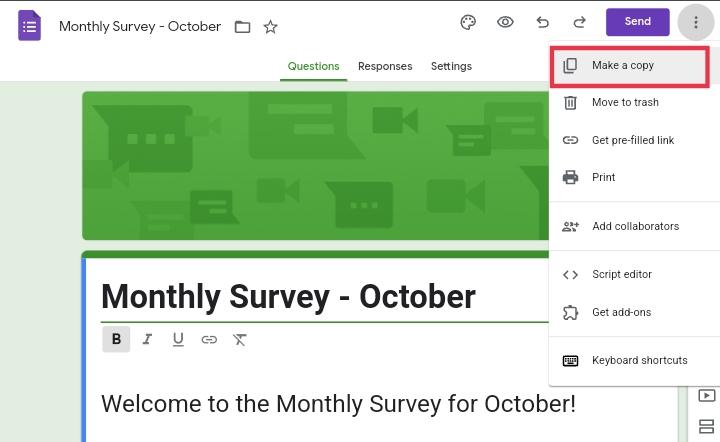
Step 3: Customize Your Copy
Now a pop-up window will appear right in the middle of your screen.
Here’s where this method stands out from the previous one.
The pop-up lets you tweak a few things before the duplicate Google form is created. You can:
- Give it a unique name right away to avoid any confusion later.
- Decide where you want to save this copy in your Drive.
- Choose whether you want the same people to have access to this copy.
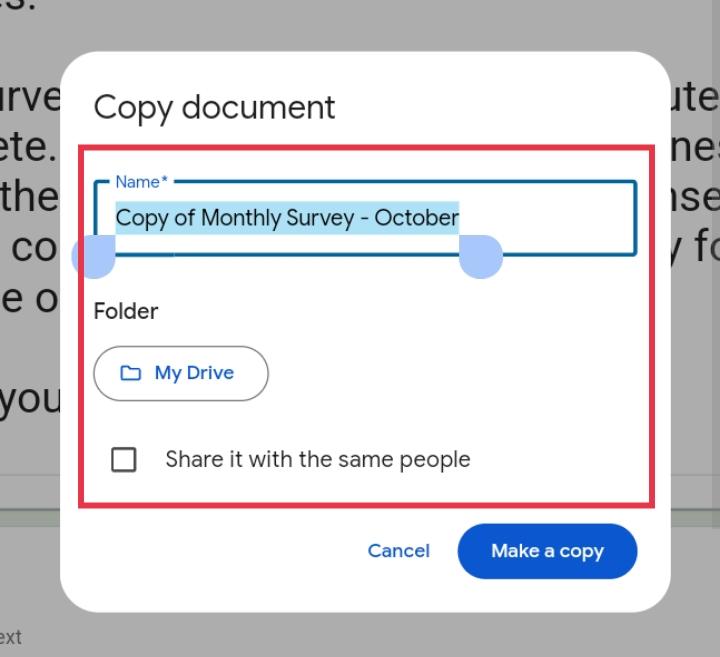
Change these things as per your needs. You might not necessarily need to change the Folder or check the third option, but the name might need changing. Look at how we replaced October with November right away.

Step 4: Confirm and Make the Copy
Once you’ve adjusted everything, click the Make a Copy button. Your duplicate Google Form will open automatically and be ready for editing.
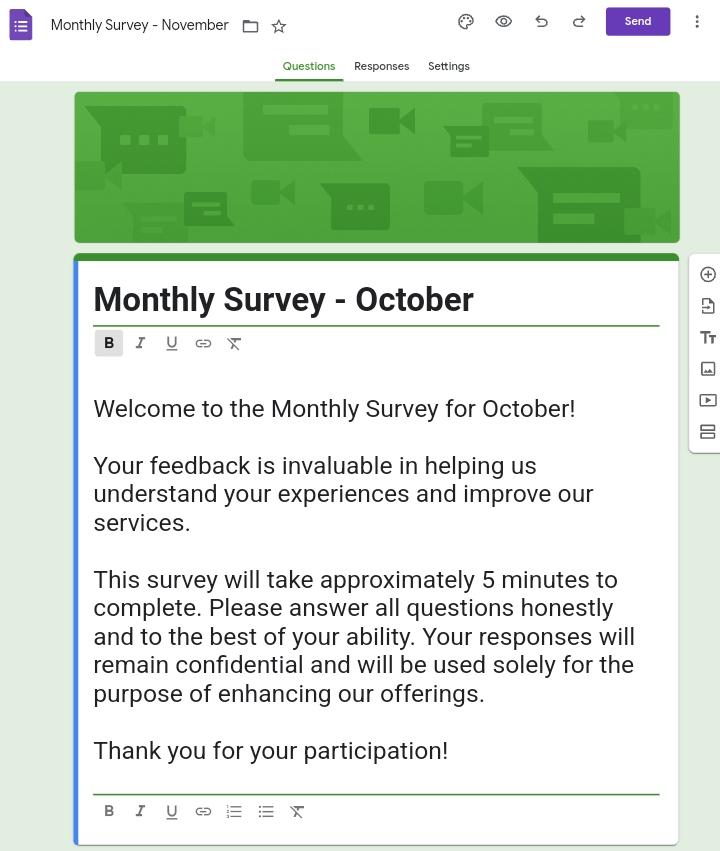
Step 5: Don’t Forget the Final Touches
Here’s an important detail to remember. While you’ve renamed the file, the form title and description inside the Google Form might still mention the old details.
Look at how our form still mentions October everywhere inside while the form name says November.
Make sure you update such details to reflect the new purpose of the form.
This method can also feel a bit slower since you’ll have to open each form individually. But for single or occasional duplicates, it’s a total time-saver.
It's the only clean way to know how to make a copy of a Google Form for efficient use of a Google form template.
How Do I Copy Someone Else's Google Form?
So far, we’ve talked about how to duplicate Google Form from your own Google Drive. But what happens if the form belongs to someone else?
Maybe someone sent you a survey or shared a beautifully designed form that you’d want to make your own. The question is, how do I copy someone else’s Google Form?
But that begs another question, which is can you duplicate someone else’s Google Form even?
Technically, the answer is no unless you have editing permissions.
When someone sends you the link to a Google form to fill out, you can’t do much beyond answering the questions. There’s no Make a Copy option available in this case because you don’t have any editing permissions.
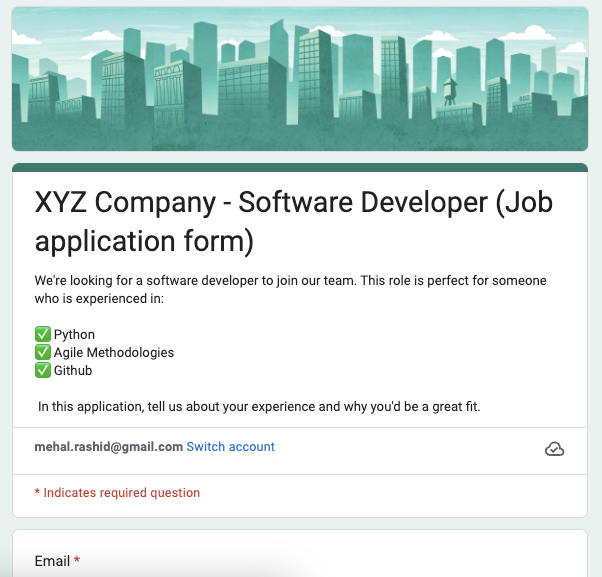
In this situation you're left with the following two options:
1. Request Editor Access:
- Reach out to the owner of the Google Form and explain why you’d like to copy it.
- Ask them to give you editor access. Once you have editor access, you’ll be able to use either of the methods we discussed earlier to duplicate the form.
2. Ask for a Google Form Template:
- If the owner isn’t comfortable giving you editing access, ask them to share the form as a Google Form template.
- Once you have the template, you can personalize it for your purpose.
Formaloo, an Alternate to Google forms
So, we’ve gone over two easy ways explaining how to duplicate Google Forms and even explored some potential workarounds for cloning someone else’s form.
It's great that Google makes it simple to reuse Google Forms when you need to tweak an old design or start fresh without losing your original responses.
However, for a more flexible and feature-rich form-building platform, let me introduce you to Formaloo.
It has loads of customization options and smart form logic.
And just like Google, Formaloo lets you duplicate forms too.
Formaloo goes a step further by letting you repurpose the same form without needing to make a copy or worrying about old responses getting mixed in with the new ones.
And if you don't have a form to duplicate, Formaloo’s massive template library has something for everyone.
So, give it a shot and create flexible, feature-packed forms with ease.
FAQs
Can you duplicate an entire Google Form?
Yes, you can duplicate an entire Google Form, including its questions and settings. Simply open Google Drive, locate the form, click the three dots next to it (or right-click), and select "Make a Copy."
Can I copy a Google Form to another account?
Yes, but you need to first make a copy of the form in your current account. Once you’ve duplicated it, share the copied form with the desired account by granting editor access or downloading it as a template. The recipient can then make another copy to their own account and reuse it as needed.
How do I copy another person's Google Form?
To copy someone else’s Google Form, you need editor access to the original form. If you only have a participant link, you can’t duplicate it.
Ask the form owner to share the form with you as an editor or to provide it as a Google Form template. Once you have editor access, you can use the "Make a Copy" feature to duplicate it.








