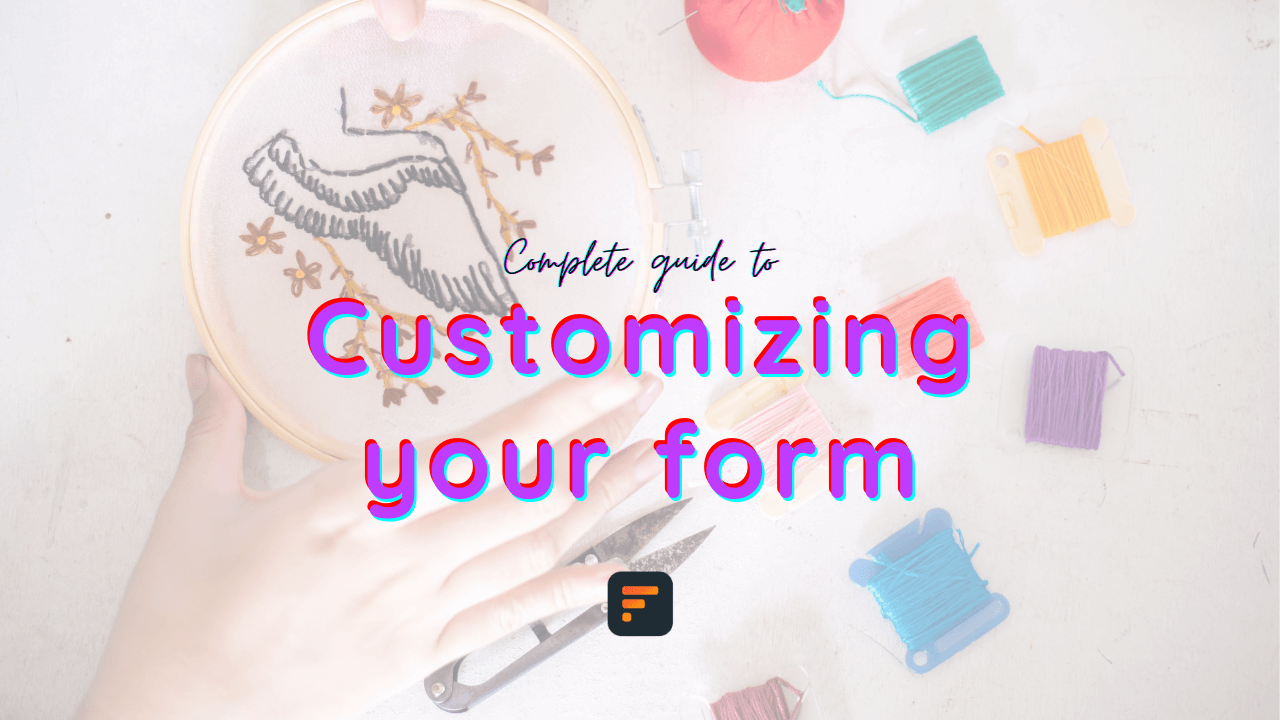How to create a BMI test with logic and calculation
The body mass index (BMI) calculator is a measure of body fat based on height and weight that applies to adult men and women. Learn how to calculate your BMI and make a form to measure it easily.
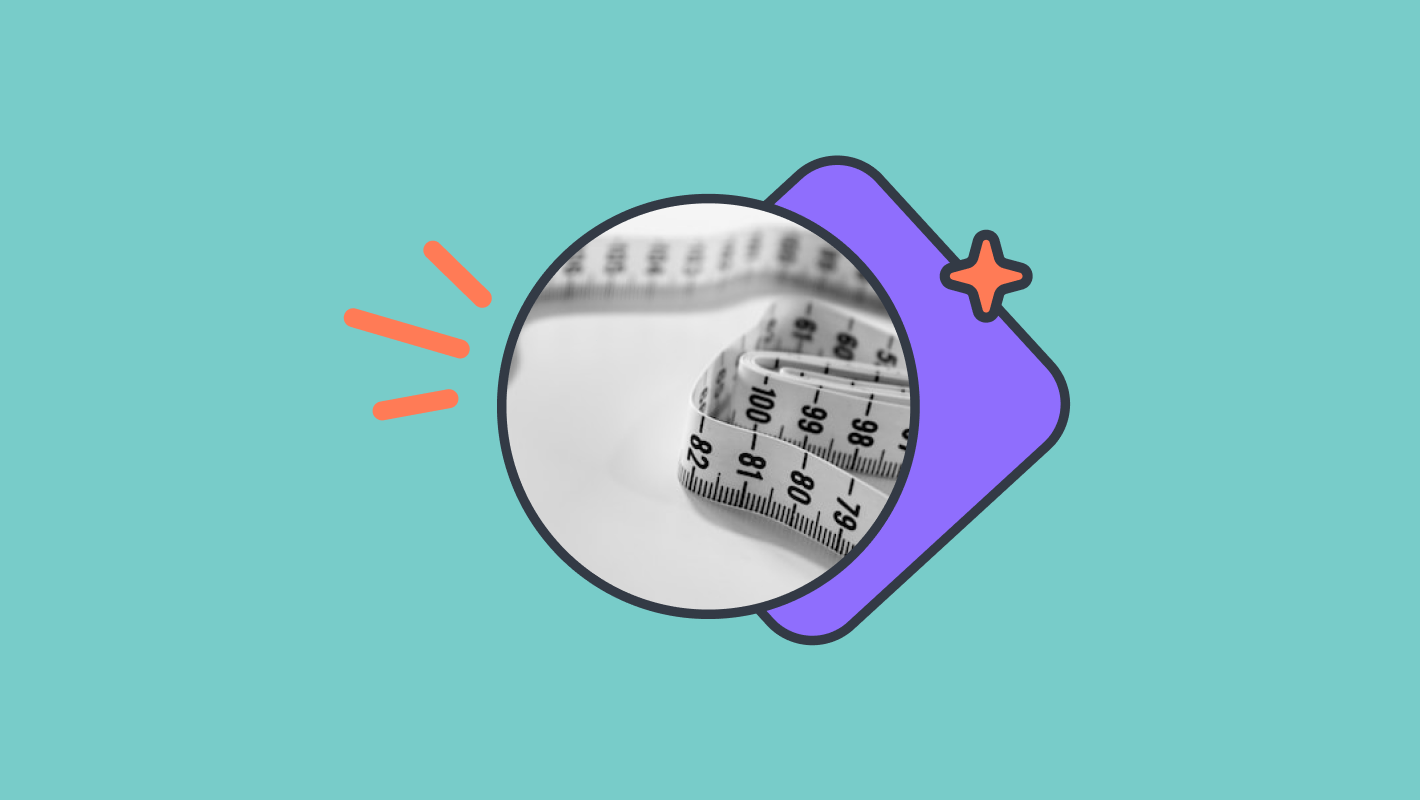
The body mass index (BMI) calculator is a measure of body fat based on height and weight that applies to adult men and women. Learn how to calculate your BMI and make a form to measure it easily.
The BMI calculator is a measure that is widely used to assess a person’s weight status and determine whether they are underweight, normal weight, overweight, or obese.
It gives out the BMI value and categorizes it based on the provided information by dividing a person’s weight in kilograms by their height in meters squared.
The BMI chart is a popular tool for health professionals and individuals to monitor their weight and make informed decisions about their health.
With Formaloo, you can choose a ready-to-use BMI calculator template or create a new form from scratch.
If you select a template, you can customize it to fit your specific needs by adding or removing fields and adjusting the design and settings.

In this article, we will explore how to create a BMI test calculator with Formaloo easily. So let’s start!
Create a BMI test; Easy steps to a powerful tool
1- Create a new form and add fields to your BMI test
Open your dashboard and create a “Blank” form. Next, add the necessary fields to your form to create a BMI calculator.
Add fields for the user’s height and weight and a field to display the BMI result.

You can also add any other fields you want to include, such as age, gender, or activity level.
Our BMI test template has three “Number” fields for weight, height, and age.
Make sure to use number fields for weight and height. This way, you can use the values users enter as their weight and height in your numeric calculations.
You can set each field’s maximum and minimum acceptable value with the “Edit” button from the top of your form.
Also, you can set decimal places to allow the users to enter decimal values, like our height field. It accepts up to 2 decimal places.
Also, you can add a “Single Choice” field for gender and two “Variable” fields for writing formulas for calculation and total BMI value.
2- Customize your form
You can customize the design of your form and choose a multi-step form or a single-step form.
On multi-step forms, each question is shown on a different page.
All questions are shown on a single page on a single-step form.
If you would like to know more about how to customize your form, check out our playlists on YouTube!
Watch this video to learn how to customize your form to the next level.
Customize your BMI test for your business by uploading your logo, using your brand colors, and choosing a relevant background image.
Set up notifications and add custom emails for your form. You can enable this option to get a notification every time someone submits your form. And here, you can add more email addresses so your team members can receive a copy of the submitted results.
Learn more about how to send custom emails to your form submitters.
3- Calculate the BMI value
The BMI formula is “weight in kilograms divided by height in meters squared.”
To add a calculation to your BMI chart, you need two “variable” fields: the first for calculating the height in meters squared and the second for calculating the BMI total value.
Calculate BMI in a formula
We’re collecting the weight and height in the form. So to calculate the BMI, we should first calculate the height squared and then use its value in the formula.
From the left side of the editor page, choose “ADD FIELD” and drag the variable field to your page.
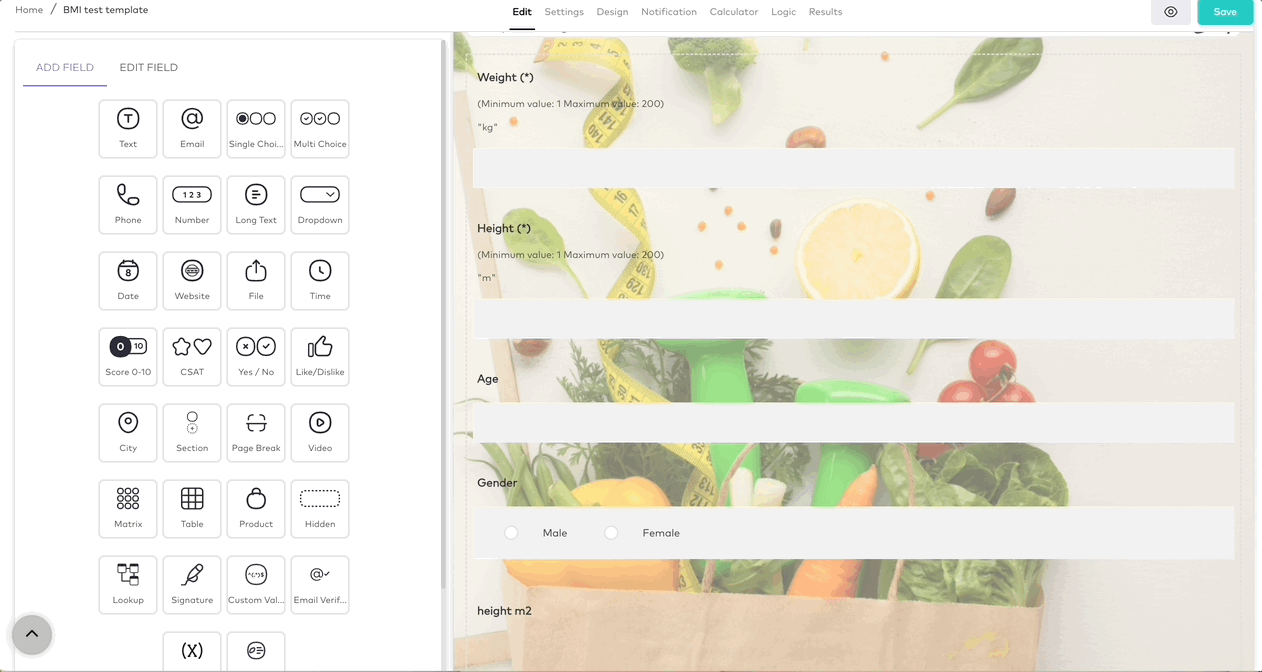
You can see how we create the variable fields in this example:
- The first variable field is for height. Let’s call it “height m2” and change the variable type to “Formula.” Then set the default value as “height * height.” to calculate the height in meters squared. Now create an “ID” for your variable so that we can use its value later. Let’s set it as “heightm2”.
- Now that we have the height squared, we can create another variable to calculate the BMI result. Add another variable field and call it “BMI value.” The formula is “weight/heightm2,” where “heightm2” is the ID of the height-squared variable field we just created. Now let’s set an ID for our variable so we can pipe its value and show it to the user. Let’s set the ID as “bmivalue”.
Show the BMI results. in your form
Now you have all formulas to calculate the total BMI value.
To show the final BMI value after submitting the form, let’s scroll down to the success message area and pipe the value of our BMI variable.
To do so, all you have to do is to put the variable’s ID in double braces.
Let’s say, for example:
Your BMI is {{bmivalue}}, Where “bmivalue” is the ID of our BMI variable.
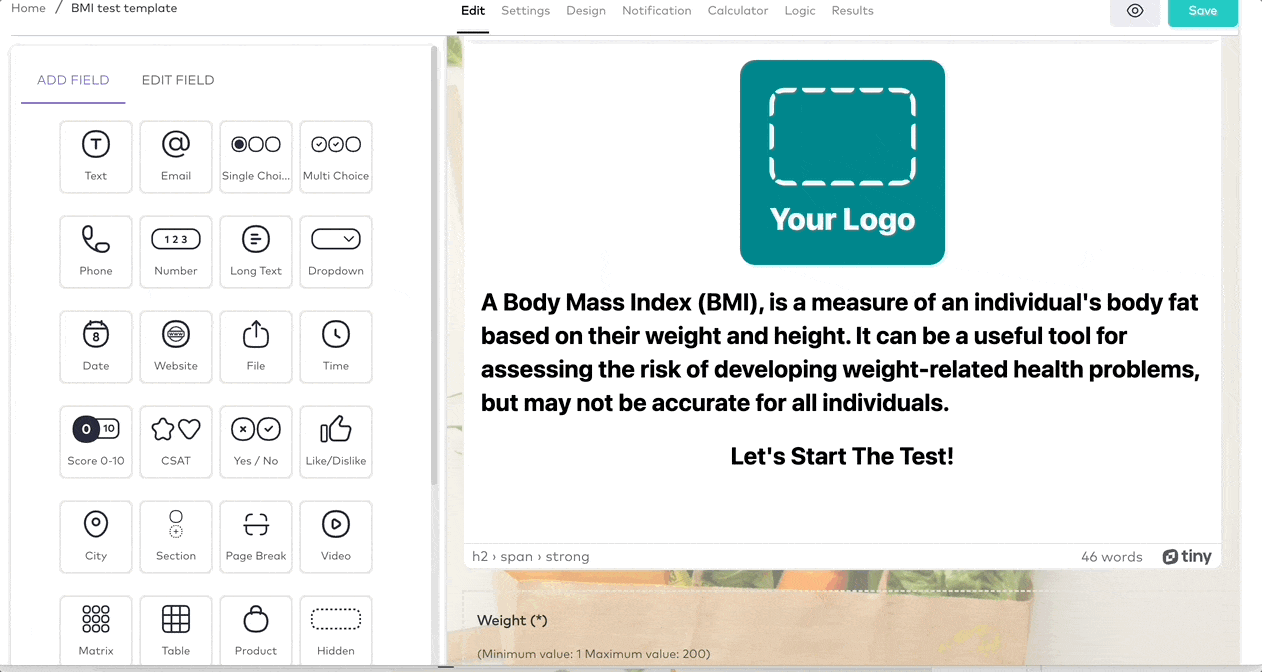
Learn more about how to use answer piping and variables with Formaloo.
Great! So now let’s say we want to show different success pages based on the final BMI value of the user.
We should create multiple success messages for that!
4- Create multiple success messages
The BMI test uses a person’s weight and height to calculate their BMI score, indicating whether they are underweight, normal weight, overweight, or obese.
To show that, you can set up conditional logic to display different success pages depending on the user’s BMI result.
On the editor page, scroll down to the success pages, and from the left side of the page, drag the “success page” field into your form.
Let’s set its title as “You’re underweight!” and write “Your BMI is {{bmivalue}}” inside its body.
We can also add images, links, and videos to our success messages to make them more intuitive.
Follow the same process and add a success page for all of the possible end results: one for normal weight, one for overweight, and one for obese.
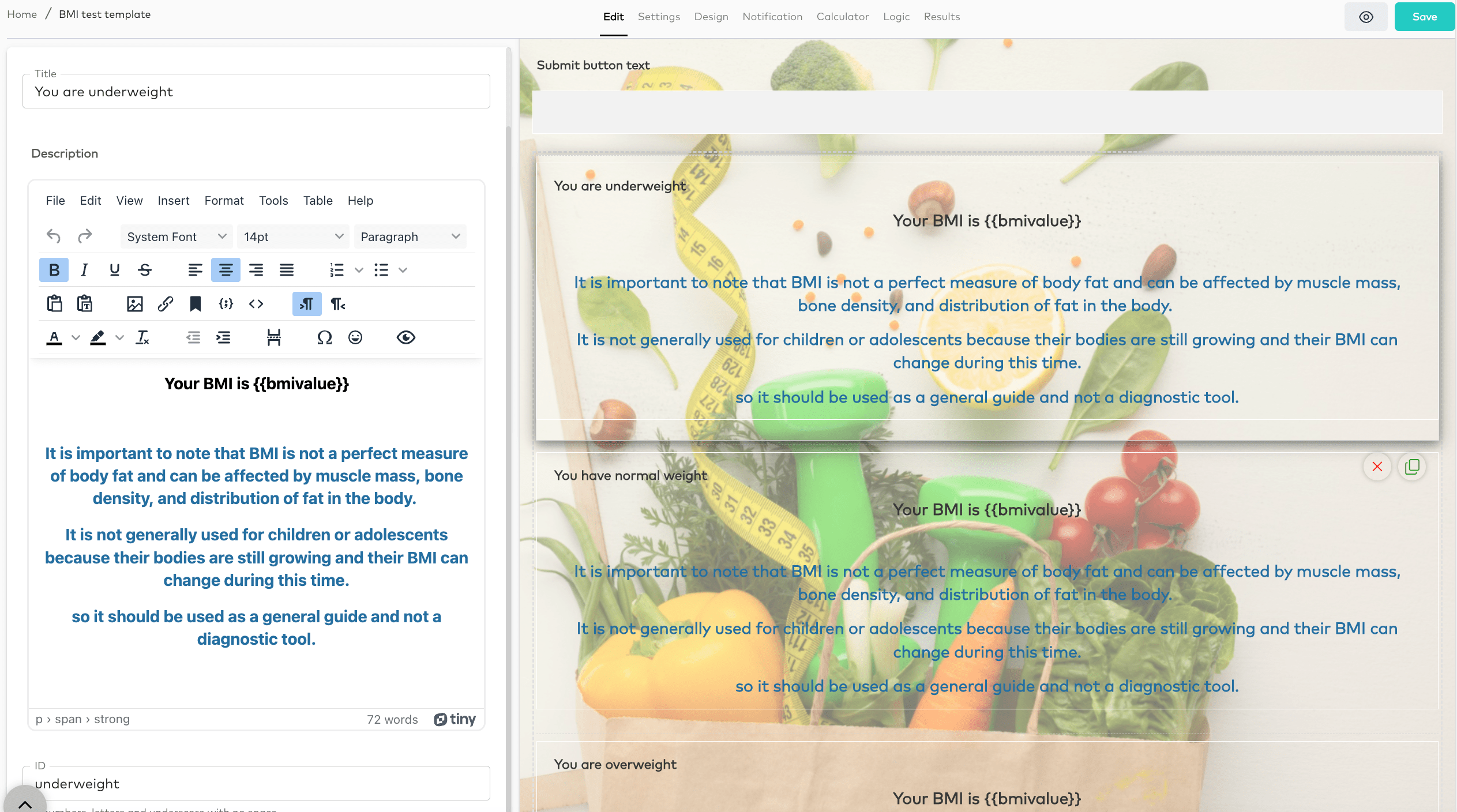
Watch this video to learn more about how to create multiple success messages.
And now, it is time to use logic to define the success page that should be visible to the user based on their BMI score.
5-Add logic for your BMI test results
To show the result of the BMI chart after submitting the form, we have four categories of results;
- Underweight: A BMI below 18.5 is considered underweight.
- Normal weight: A BMI between 18.5 and 24.9 is considered a normal or healthy weight.
- Overweight: A BMI between 25 and 29.9 is considered overweight.
- Obesity: A BMI of 30 or higher is considered obese.
For example, if your weight is 60, and the height is 1.70m, the BMI value based on the formula is 21. So you have a normal weight.

Costs calculator form template

Personal training questionnaire
You should create the logic for each page to connect this result to one of the success pages based on the amount.
To create the logic on your form, click on the Logic tab from the top of your editing page and choose “advanced logic.”
Now we can create a new condition for each success page and show the right one based on the user’s BMI score.
Go to the last question to define which success message should be visible.
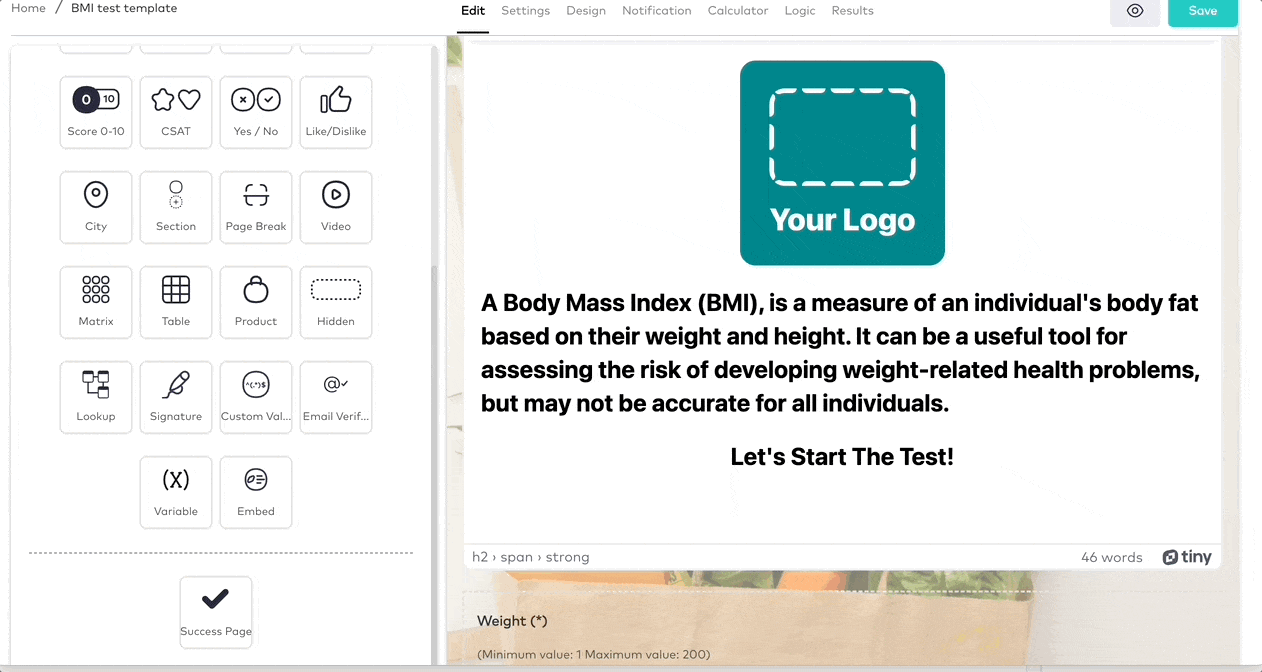
Following, you can find a list of all success messages and the logical conditions that lead to each:
1. You are underweight
If the BMI value is less than 18.5, go to the success page after submitting: you are underweight.
2. You have a normal weight
If the BMI value is greater than or equal to 18.5 and less than or equal to 24.9, go to the success page: you have normal weight.
3. You are overweight
If the BMI value is greater than or equal to 25 and less than or equal to 29.9, go to the success page: you are overweight.
4. You are obese
If the BMI value is greater than or equal to 30, go to the success page: you are obese.
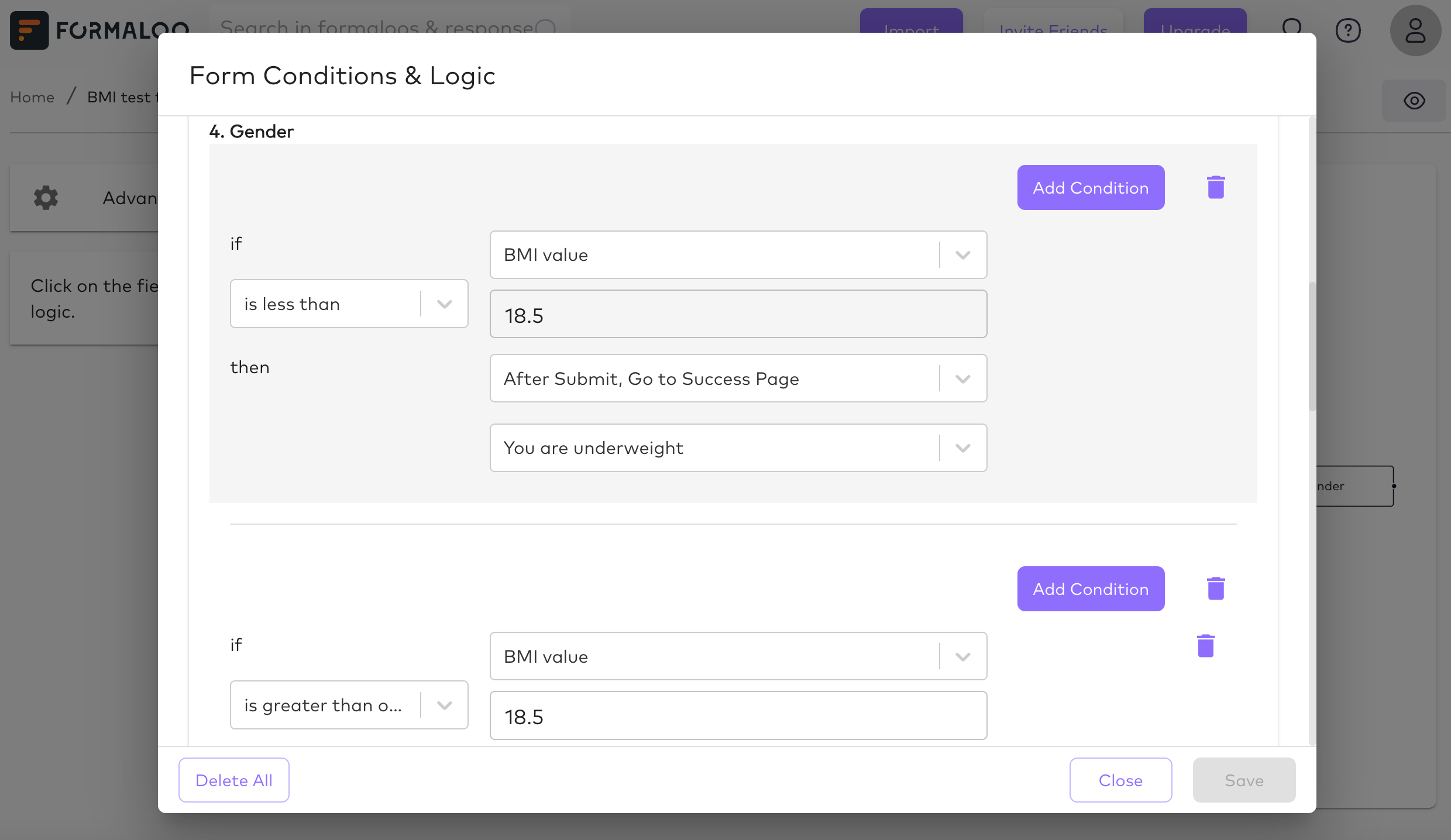
That’s it! You’ve just created a custom BMI test with no coding required.
Read this article to learn more about how to use logic in Formaloo.
6- Embed your form on your website
You can embed your BMI form into your website or send the form URL directly to your users.
To do so, open your dashboard and right-click on your form. Then choose “View code & widgets,” and select the code. You can choose from different options like embedded link, iframe, script, widget, or chatbot.
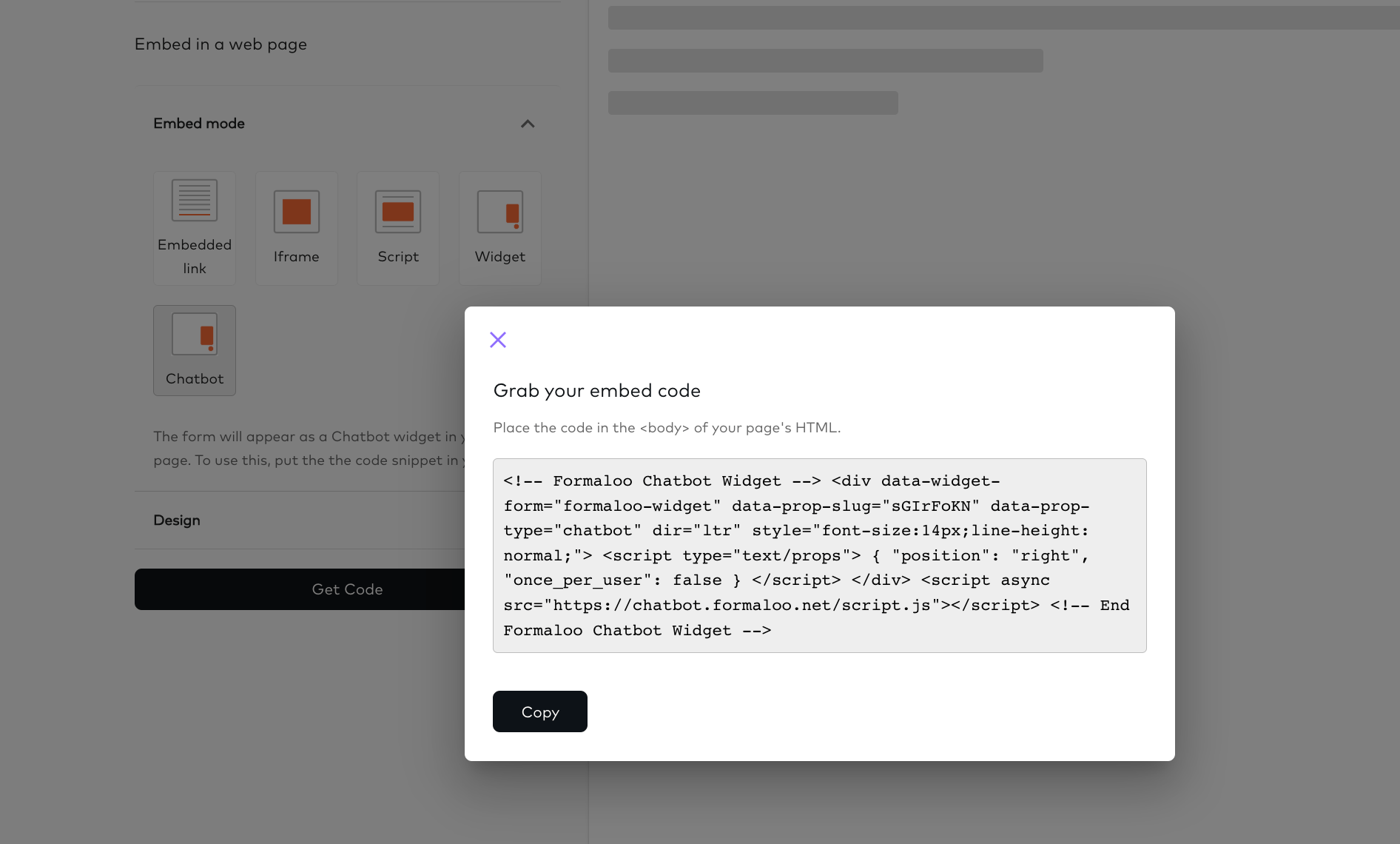
Building a custom BMI in just a few clicks
Creating a BMI test using Formaloo is an easy process that provides valuable insights into an individual’s health. By collecting and analyzing data on height and weight, organizations can better understand the health status of their users and provide personalized recommendations for maintaining a healthy lifestyle.
Formaloo’s user-friendly interface and customizable features make it a powerful tool for building a BMI test. In addition, with the ability to integrate with other health data sources, Formaloo is a valuable resource for organizations looking to promote healthy living and wellness.
You can use multiple success pages on forms to show different outcome pages based on how your users interact with your BMI form. Furthermore, you can use powerful Logic and calculation options to define conditions on how the form should react to the user’s responses in real time.
Also, using the full customization options that Formaloo provides, you can customize your form to the next level.
Sounds fantastic, right? Sign up for free and create your BMI test now!
If you have any questions, check out Formaloo’s support page to find ways you can contact us.
Follow Formaloo’s YouTube channel to watch more helpful videos and updates.
.png)