How to add an electronic signature to Google Forms
Learn how to add legally binding e-signatures to Google Forms in 6 easy steps. Discover the best add-ons, third-party tools, and simple workarounds to streamline your digital document signing process for businesses of any size.

In online business, a signature is as important as a good handshake for sealing the deal. For businesses, big or small, operating in the digital world, the ability to sign digital documents can be a game-changer.
If you’re having trouble using Google Forms for online signatures or release forms, you might feel stuck. Don’t worry; we’ve got your back.
While Google Forms doesn’t offer built-in e-signature functionality, you can still collect legally binding signatures using a few simple methods. Here’s how to do it in six easy steps.
Is it possible to add an e-signature in Google Forms?
Google Forms doesn’t have the option to add an e-signature to the forms. There’s not currently any native way to add a signature field in your forms. But there are a few workarounds for signing documents on Google Forms.
You can install add-ons or signature software to make it work. You should know that the e-signature add-on won’t make your e-signatures legally binding. It can work for less formal occasions, like a quotation form or a simple employee feedback survey.
The best ways to add an E-signature to Google Forms: A step-by-step guide
Here are a few of the simple ways to add an online signature to your Google Form.
Step 1: Create your google form
Start by opening Google Forms and creating the form you need. Include fields for the required information, such as the participant’s name, email, and any additional details. If the form involves legal agreements, ensure the necessary disclaimers and agreements are included in the form.
Step 2: Select an E-signature add-on or tool
Since Google Forms doesn’t have a native e-signature feature, you’ll need to use an external tool. There are two common options:
- Use a Google Forms Add-on: Go to the toolbar in Google Forms and click on the three vertical dots in the top-right corner. Select “Get Add-ons” and search for “signature” in the Google Workspace Marketplace. Choose a reliable add-on like “DocuSign” or “PandaDoc” and click “Install.” Follow the prompts to grant the necessary permissions for the add-on to access your Google Form.
- Use Dedicated E-signature Software: Tools like DocuSign or Adobe Sign provide a higher level of security and legal compliance for e-signatures. Simply sign up for an account, upload your form or document, and insert signature fields where required. These platforms often offer easy integration with Google Forms.
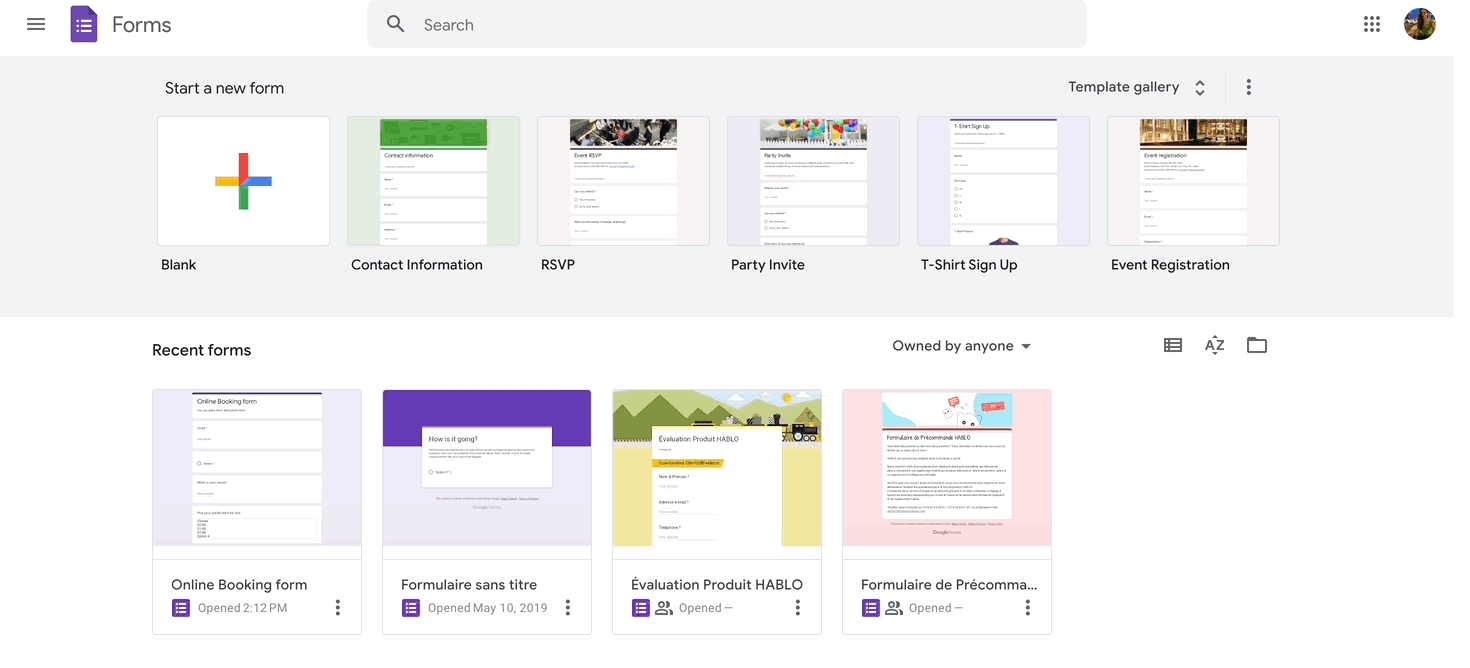
Step 3: Set up your E-signature form
Once your add-on or e-signature software is installed, it’s time to set up your form for collecting e-signatures. If you’re using an add-on, open the form, click the puzzle piece icon, and select the installed signature tool. Follow the instructions provided by the add-on to place the signature field where needed.
For external e-signature software, upload your Google Form (or a similar document) into the platform and add signature fields. Designate which sections require a signature and include additional fields like initials or timestamps if necessary.
Pro tip: Be mindful of regional electronic signature laws, ensuring your chosen solution complies with local regulations. Electronic signature platforms typically offer detailed guides to assist in the process.
Step 4: Link the E-signature process to Google Forms
Now that your e-signature fields are set up, make sure they are correctly linked to your Google Form. If using an add-on, this step is usually automated, with the e-signature option directly embedded into your form.
For third-party platforms, you’ll typically provide recipients with a link to both the Google Form and the e-signature request. Some tools also offer seamless Google Forms integration to automatically collect e-signatures after users submit their forms.
Step 5: Test the integration
Before sharing your form, it’s essential to test the e-signature process. Send a test form to yourself or a colleague to ensure that the signatures can be added and saved properly. Test both desktop and mobile views to ensure a smooth user experience. Check if the signature fields are visible, functioning, and easy to use.
Step 6: Share your Google Form
Once you’ve confirmed everything is working correctly, share your Google Form with the intended recipients. You can distribute the form through email, embed it on your website, or share the direct link. Recipients will now be able to submit their information and provide legally binding e-signatures directly through your form.
Other simple methods to add an E-signature to Google Forms
If you’re looking for a quick workaround, here are a couple of simpler alternatives to dedicated e-signature tools:
- Add an Image Upload Field: You can add an “Upload File” option in your Google Form, allowing users to upload an image of their handwritten signature. While this method doesn’t offer the security of true e-signatures, it’s a practical solution for simple agreements or non-legal documents.
- Use a Text Field for Initials: For less formal agreements, you can add a text field labeled "Signature" or "Initials" where users can type their initials as a confirmation of consent. While this lacks the legal weight of a true e-signature, it can still serve as a basic acknowledgment in non-binding situations.
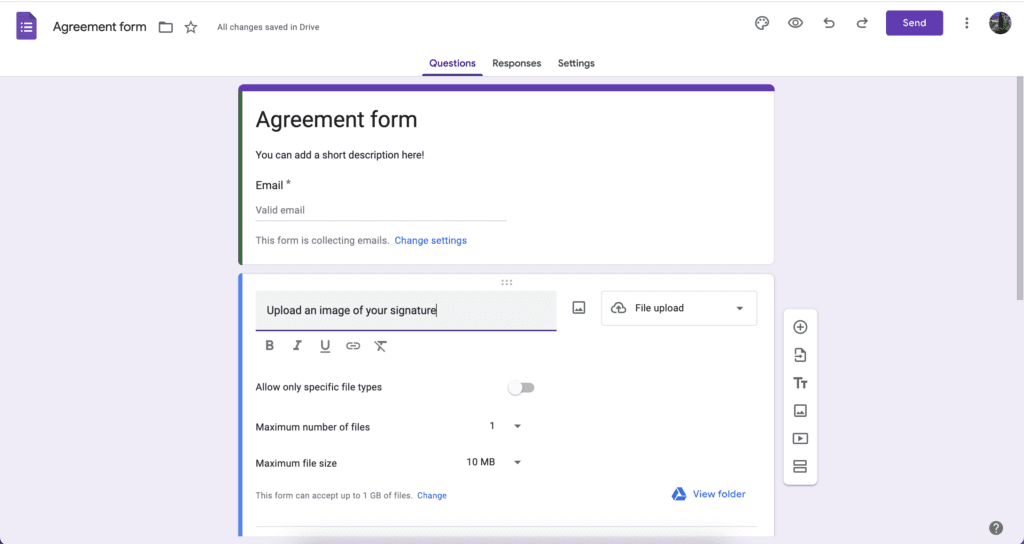
Adding an e-signature to Google Forms doesn’t have to be complicated. By following these steps and choosing the right e-signature tool or add-on, you can easily collect signatures online while ensuring compliance with legal standards. Whether you opt for a dedicated signature platform or a simple image upload, you’ll be able to streamline your form submission process and save time.
Make sure to test your integration, comply with relevant laws, and offer users a smooth, secure signing experience.
Alternatives to Google Forms for Signature
Google Forms might not be the best idea if you need legally binding e-signatures on your online forms. Consider investing in popular e-signature software Formaloo to better match your goals.
Another reason to search for a better alternative is that Google Forms is very limited in the customization options. It has minimal design, features, and pre-made template options.
For contracts and agreements, it’s better to have more custom forms with custom domains to match your business.
Formaloo is a great option to use. It has more advanced features and a signature field that you can use for your docs. It’s also easy to integrate your favorite signature software using Zapier.
Let’s take a closer look at how to add an e-signature with Formaloo.
How to add a signature to Formaloo forms
Similar to Google Forms, Formaloo provides a user-friendly, simple, and code-free environment. However, Formaloo differentiates itself by providing many additional features, extensive integration options, and advanced customization tools.
Formaloo is a great option for businesses that want a flexible and personalized solution for creating forms and collecting electronic signatures.
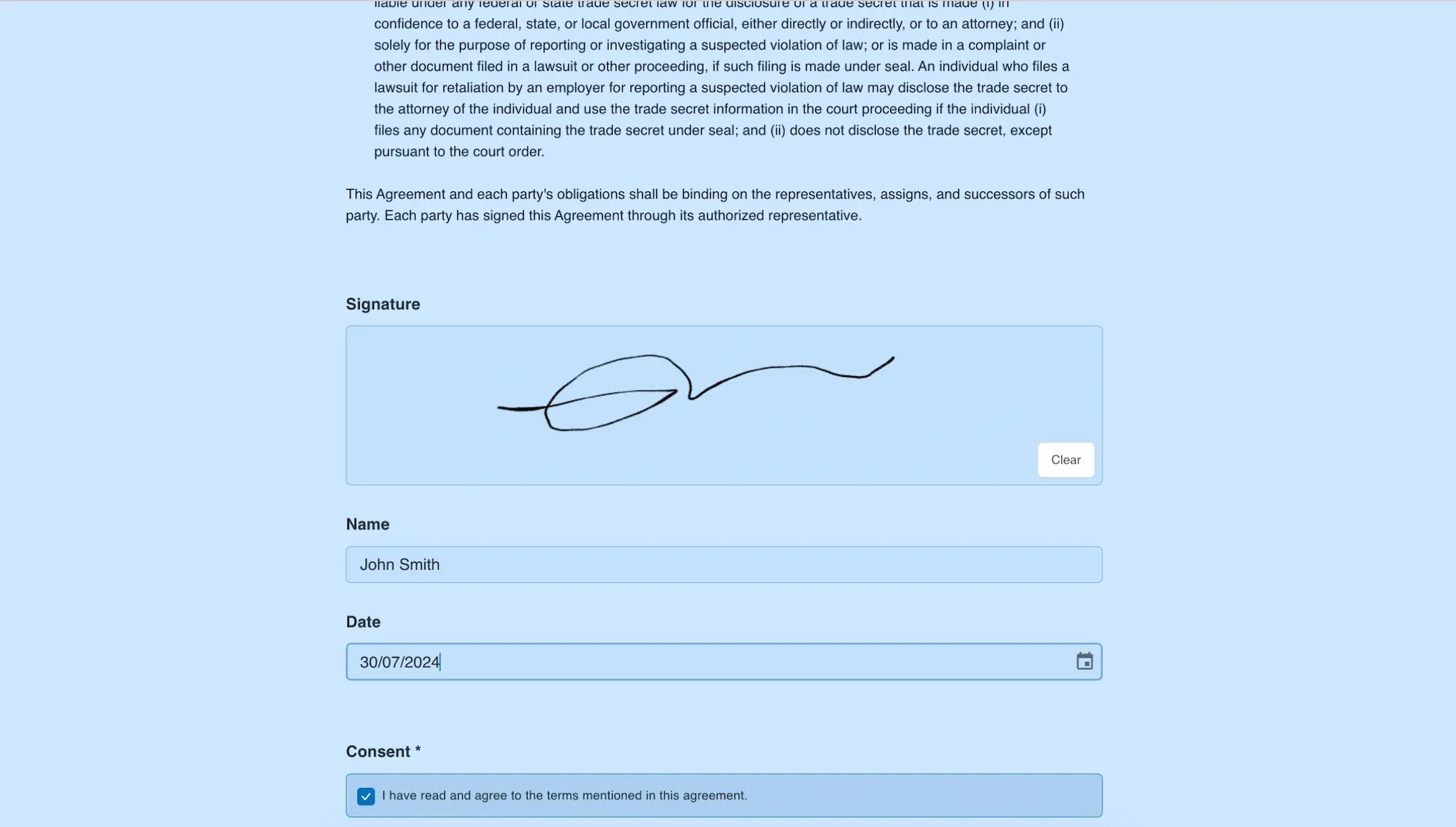
Using Formaloo, you can do much more than just an agreement.
You can create approval forms, agreements, and sales contracts using a simple drag-and-drop.
Formaloo has a built-in signature field to add to your forms and share with your customers and partners.
You can set up a custom domain and emails to match your brand.
Once you share your form, you can collect all the responses in one place. You can create tables, charts, and boards to visualize the data and share it with your team. Formaloo gives you the option to control the access management of your forms.
Google Forms is good for basic forms and data collection, but for more complex tasks, consider using Formaloo. It’s like a super tool that makes getting important e-signatures easy. With Formaloo, you have all the right tools to collect legally binding signatures, saving your organization time, money, and stress.
Start going paperless with electronic signature tools.
In summary, Formaloo is a great option for improving your online form experience, compared to simpler options like Google Forms.
Formaloo offers a user-friendly interface similar to Google Forms, with advanced customization tools and robust integration options.
This platform makes collecting signatures easier and more powerful, adapting to your business’ different needs.
Formaloo is more than just a form builder—it’s a dynamic solution designed to save time, money, and stress. So, why settle for basic when you can soar to new heights with the advanced capabilities of Formaloo? Upgrade your form-building journey today and experience the efficiency and flexibility that Formaloo brings to the table.
For more useful tips and tricks, follow us on our YouTube channel.
.png)

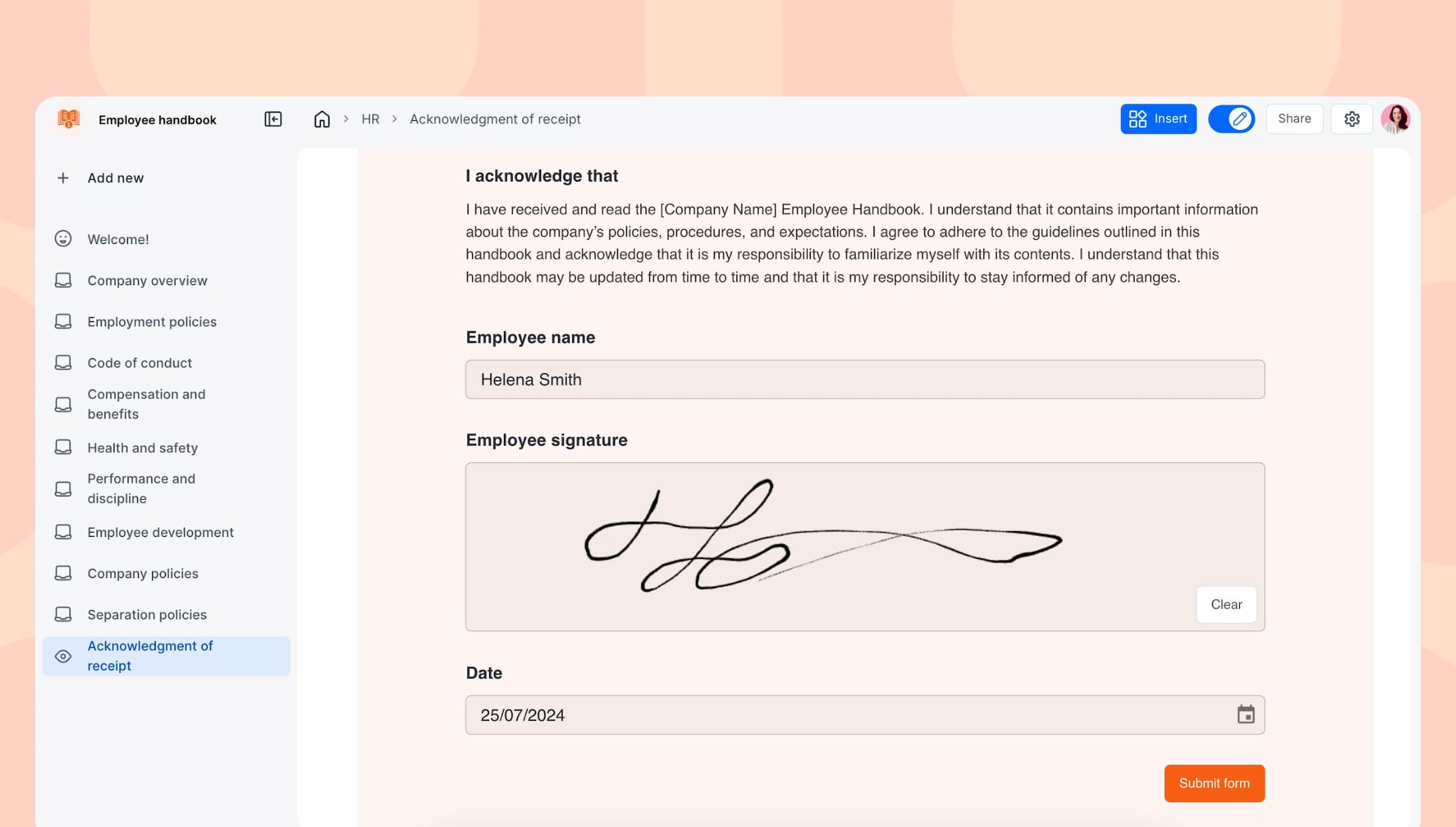


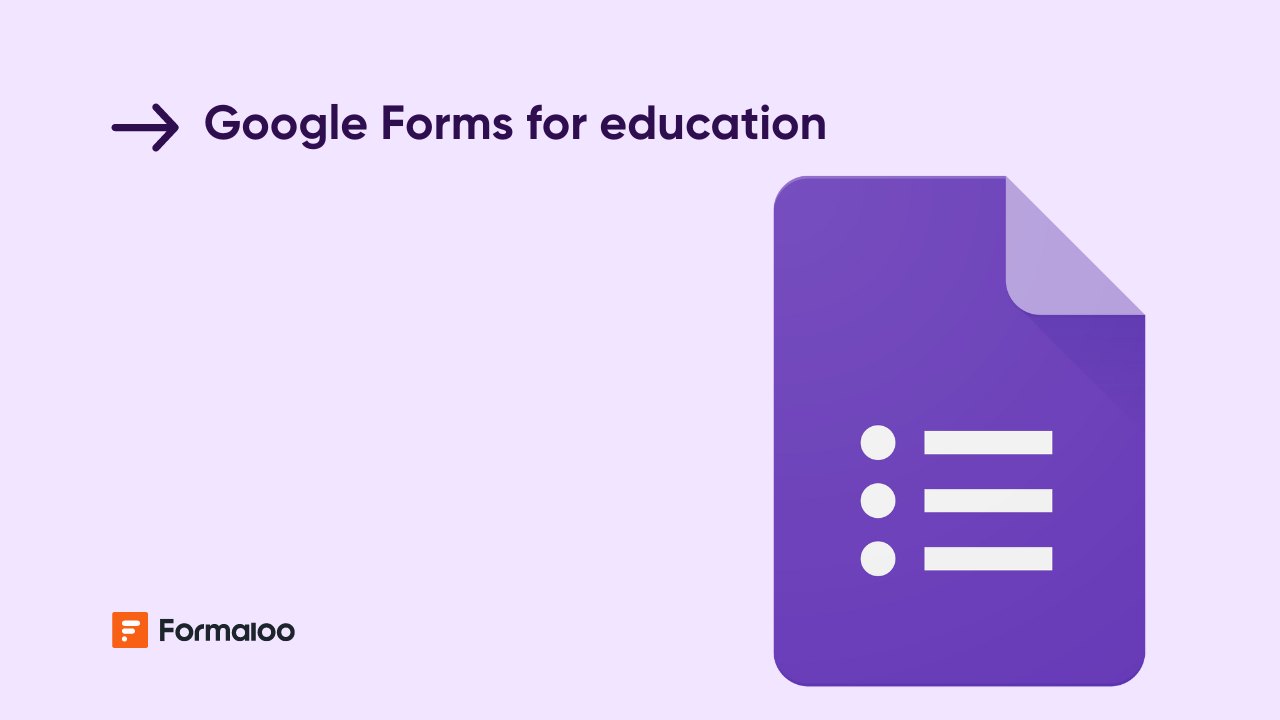
.jpg)







