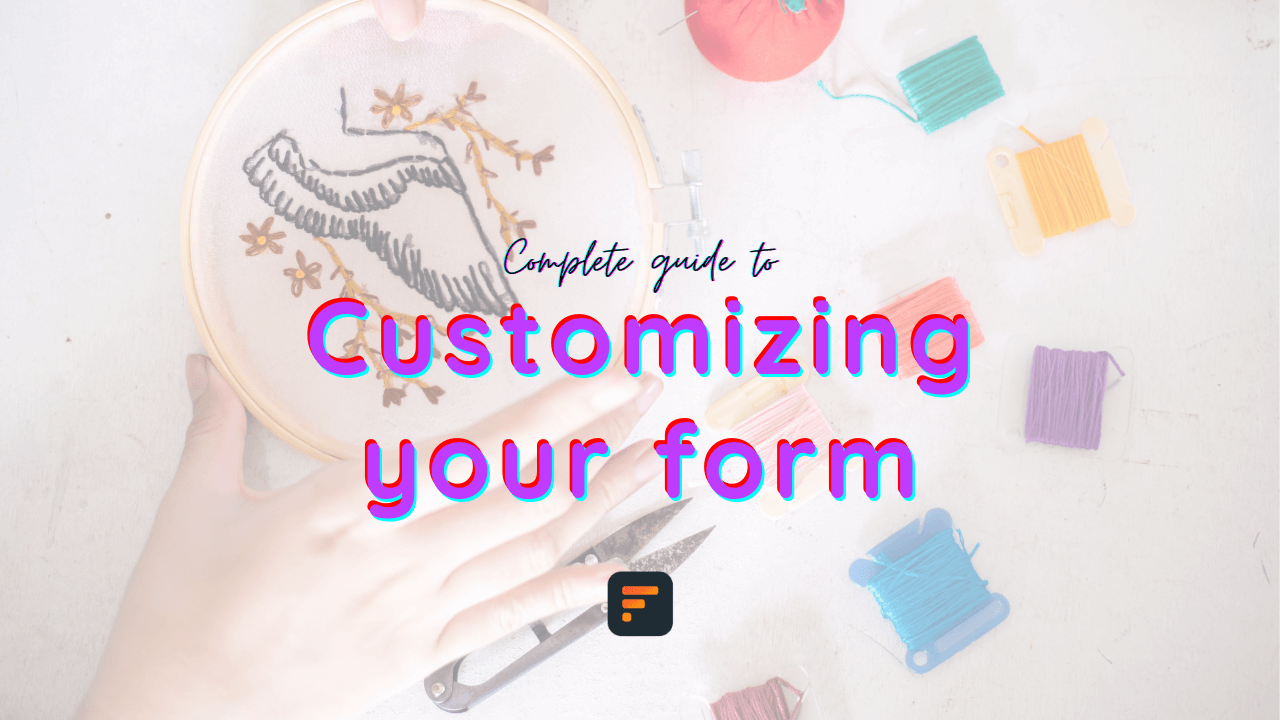How to use acceptable answers in your form
You can add acceptable answers to your fields to restrict entering unaccepted values. For example, allow people with specific email addresses to submit your form.
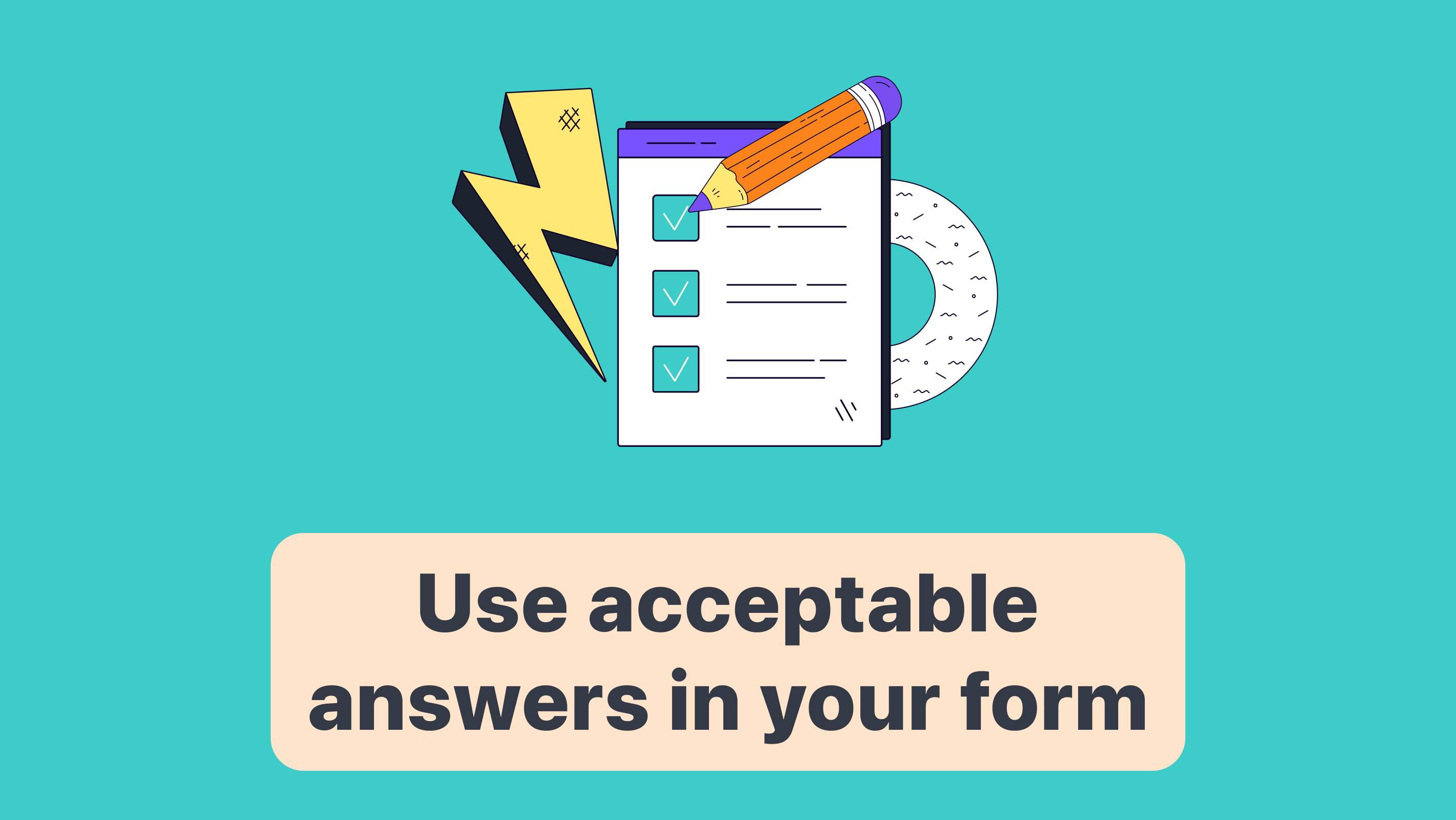
You can add acceptable answers to your fields to restrict entering unaccepted values. For example, allow people with specific email addresses to submit your form.
Read along to see how this feature works.
To add valid entries on a field, click on it in your formaloo editor, and from the opened menu, select the “Acceptable answers” option. There you can enter the acceptable answers separated by a line break.
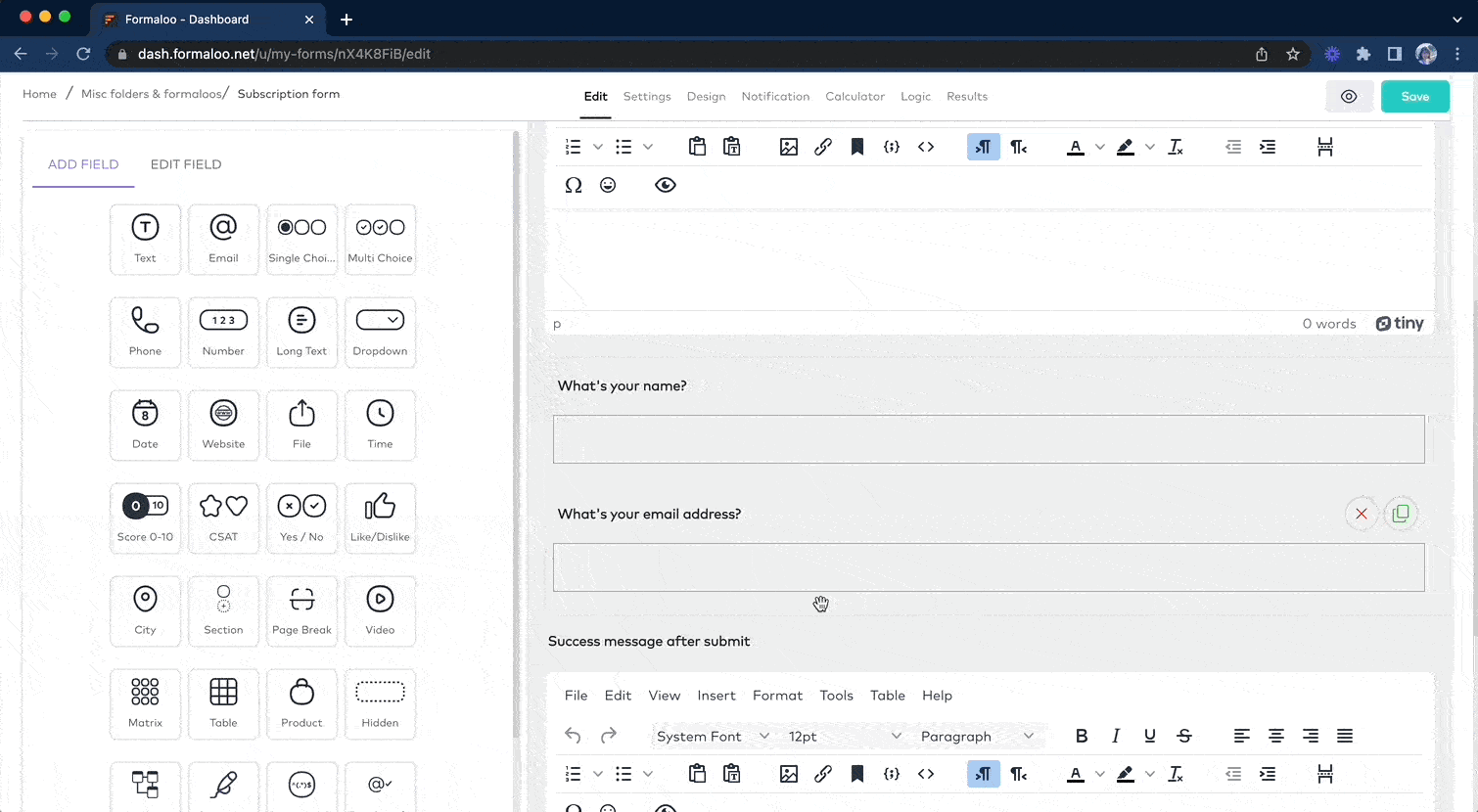
Acceptable answers property works on the following field types:
- Phone number
- Text
- Number
- Email verification
Let’s see a use case for this feature.
Create an OTP login page
To make things faster, you can pick this template for an OTP login page and edit it. The following steps can help you customize it easily.
Let’s say you want to restrict the form submission to people with specific email addresses. Here are the steps you should take:
1- Create a formaloo with an email verification field.
2- Make your email verification “Required” to be filled. It will also ensure the email is verified using the code sent to the entered email.
3- Click on your email verification field’s “Acceptable answers” property. In the opened pop-up, enter your users’ email addresses as valid answers for logging in.
4- Go to the Settings tab of your formaloo and set your app or website’s link in the “Redirect URL” section.
This way, only acceptable emails can submit the form. And when they do submit, they’ll be redirected to your app or website.
Users who enter an email that isn’t in your acceptable answers list won’t receive the verification email. So they couldn’t pass the field and submit the form.
.png)